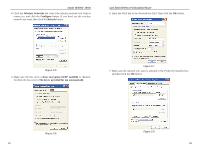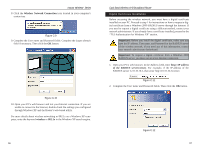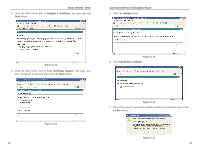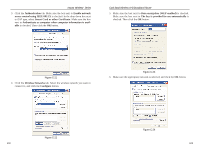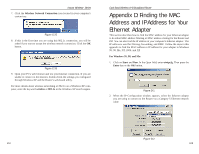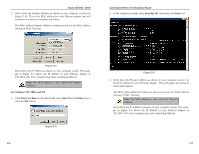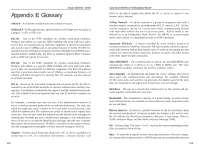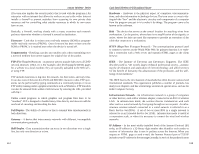Linksys WRT51AB User Guide - Page 56
Appendix D: Finding the MAC Address and IP Address for Your Ethernet Adapter
 |
UPC - 745883553051
View all Linksys WRT51AB manuals
Add to My Manuals
Save this manual to your list of manuals |
Page 56 highlights
Instant Wireless® Series 7. Click the Wireless Network Connection icon located in your computer's system tray. Figure C-25 8. If this is the first time you are using this 802.1x connection, you will be asked if you want to accept the wireless network connection. Click the OK button. Figure C-26 9. Open your PC's web browser and test your Internet connection. If you are unable to connect to the Internet, double-check the settings you configured through Windows XP and the Router's web-based utility. For more details about wireless networking or 802.1x on a Windows XP computer, enter the keyword wireless or 802.1x in the Windows XP search engine. Dual-Band Wireless A+B Broadband Router Appendix D: Finding the MAC Address and IP Address for Your Ethernet Adapter This section describes how to find the MAC address for your Ethernet adapter to do either MAC address filtering or MAC address cloning for the Router and ISP. You can also find the IP address of your computer's Ethernet adapter. The IP address is used for filtering, forwarding, and DMZ. Follow the steps in this appendix to find the MAC address or IP address for your adapter in Windows 95, 98, Me, NT, 2000, and XP. For Windows 95, 98, and Me: 1. Click on Start and Run. In the Open field, enter winipcfg. Then press the Enter key or the OK button. Figure D-1 2. When the IP Configuration window appears, select the Ethernet adapter you are using to connect to the Router via a Category 5 Ethernet network cable. Figure D-2 104 105