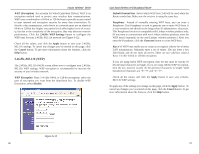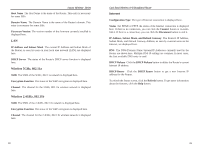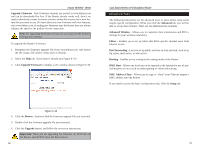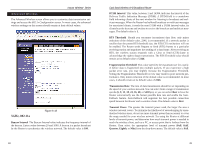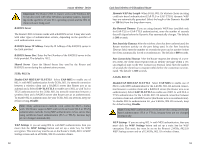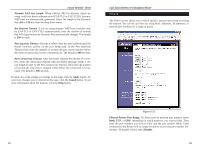Linksys WRT51AB User Guide - Page 26
Online User Guide in PDF Format and Adobe Website, Incoming Access Log and Outgoing Access Log - firmware update
 |
UPC - 745883553051
View all Linksys WRT51AB manuals
Add to My Manuals
Save this manual to your list of manuals |
Page 26 highlights
Instant Wireless® Series Log The Log screen provides you with a log of all incoming or outgoing traffic for your Internet connection. Dual-Band Wireless A+B Broadband Router Help The Help screen offers links to all of the Router's technical support resources and the application that upgrades the Router's firmware. For additional information about each screen of the web-based utility, click the appropriate link on the lefthand side of the Help screen. Figure 6-16 Log To monitor traffic between the network and the Internet, select the Enable radio button next to Access Log. The Log function can be disabled by clicking the Disable radio button. Incoming Access Log and Outgoing Access Log Temporary logs can be accessed by clicking either the Incoming Access Log or Outgoing Access Log button. The Incoming Access Log gives you a log of all the incoming Internet traffic, displaying the source IP address and port number of the Router for each activity. The Outgoing Access Log gives you a log of all outgoing Internet traffic. For each activity, it displays the LAN IP address, the URL or IP address of the Internet site accessed, as well as the service or port number used. To apply any of the settings you change on this page, click the Apply button. To cancel any changes you've entered on this page, click the Cancel button. To get more information about the features, click the Help button. 44 Figure 6-17 Firmware Version The version number of the firmware currently installed is displayed here. Firmware should only be upgraded if you are experiencing problems with the Router. Visit www.linksys.com to find out if there is updated firmware. Linksys Website Clicking this link will take you to Linksys's website, www.linksys.com, provided you are connected to the Internet. Online User Guide in PDF Format and Adobe Website Clicking the Online User Guide in PDF format link opens the Router's User Guide. The User Guide is in Adobe Acrobat Portable Document File (.pdf) format, so you need the Adobe Acrobat Reader to view it. If you do not have the Acrobat Reader, click the Adobe website link to download it. 45