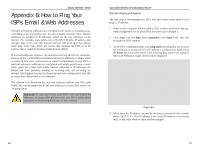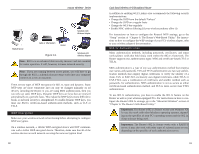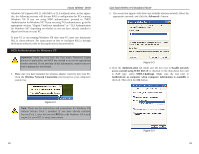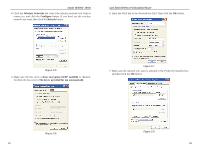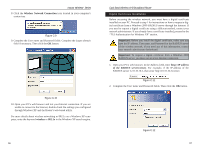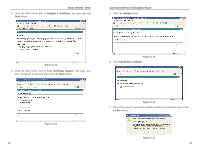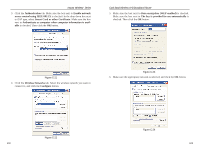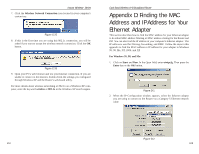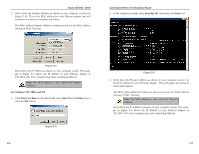Linksys WRT51AB User Guide - Page 52
Wireless Network Connection, wireless, certsrv, Important, IP address, of the RADIUS server
 |
UPC - 745883553051
View all Linksys WRT51AB manuals
Add to My Manuals
Save this manual to your list of manuals |
Page 52 highlights
Instant Wireless® Series 8. Click the Wireless Network Connection icon located in your computer's system tray. Figure C-9 9. Complete the User name and Password fields. Complete the Logon domain field if necessary. Then click the OK button. Figure C-10 10. Open your PC's web browser and test your Internet connection. If you are unable to connect to the Internet, double-check the settings you configured through Windows XP and the Router's web-based utility. For more details about wireless networking or 802.1x on a Windows XP computer, enter the keyword wireless or 802.1x in the Windows XP search engine. 96 Dual-Band Wireless A+B Broadband Router Digital Certificate Installation Before accessing the wireless network, you must have a digital certificate installed on your PC. Proceed to step 1 for instructions on how to request a digital certificate from a Windows 2000 RADIUS server through the Internet. If you need to request a digital certificate using a different method, contact your network administrator. If you already have a certificate installed, proceed to the "TLS Authentication for Windows XP" section. Important: Before you install the digital certificate, make sure you have the IP address, User name, and Password for the RADIUS server of the wireless network. If you need any of this information, contact your network administrator beforehand. Important: To request a digital certificate from a Windows 2000 RADIUS server, you must use an active Internet connection. 1. Open your PC's web browser. In the Address field, enter http:\\IP address of the RADIUS server\certsrv. For example, if the IP address of the RADIUS server is 10.10.10.2, then enter http:\\10.10.10.2\certsrv. Figure C-11 2. Complete the User name and Password fields. Then click the OK button. Figure C-12 97