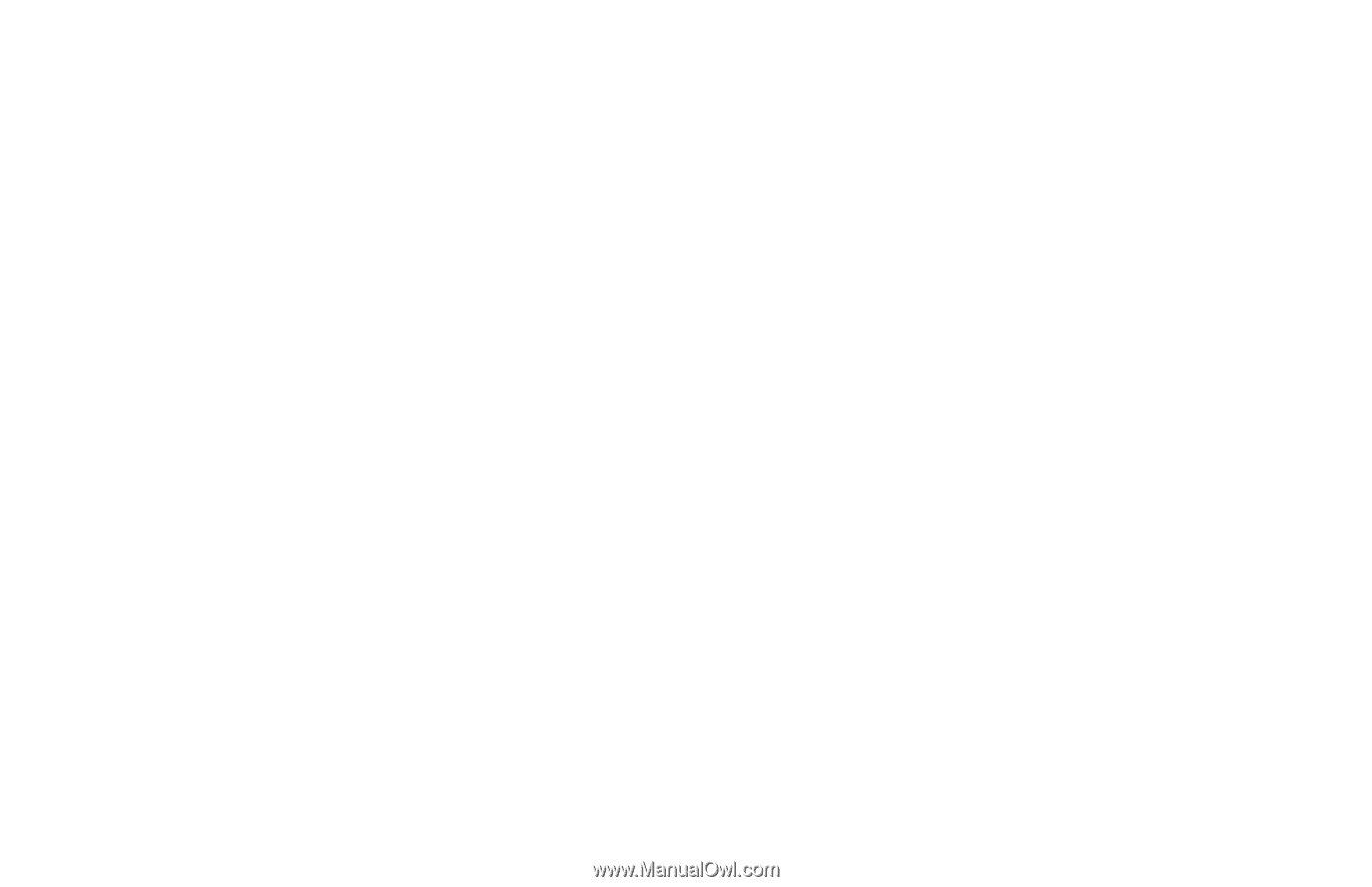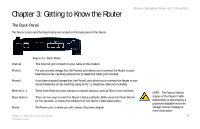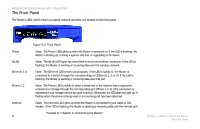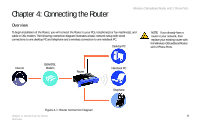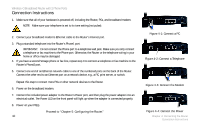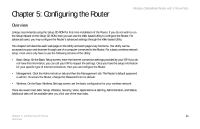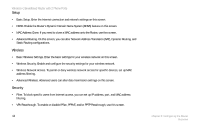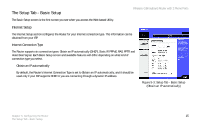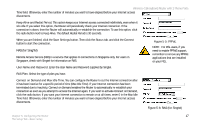Linksys WRT54GP2 User Guide - Page 20
Setup, Wireless, Security, Advanced Routing. On this screen - router
 |
UPC - 745883559336
View all Linksys WRT54GP2 manuals
Add to My Manuals
Save this manual to your list of manuals |
Page 20 highlights
Wireless-G Broadband Router with 2 Phone Ports Setup • Basic Setup. Enter the Internet connection and network settings on this screen. • DDNS. Enable the Router's Dynamic Domain Name System (DDNS) feature on this screen. • MAC Address Clone. If you need to clone a MAC address onto the Router, use this screen. • Advanced Routing. On this screen, you can alter Network Address Translation (NAT), Dynamic Routing, and Static Routing configurations. Wireless • Basic Wireless Settings. Enter the basic settings for your wireless network on this screen. • Wireless Security. Enable and configure the security settings for your wireless network. • Wireless Network Access. To permit or deny wireless network access for specific devices, set up MAC address filtering. • Advanced Wireless. Advanced users can alter data tranmission settings on this screen. Security • Filter. To block specific users from Internet access, you can set up IP address, port, and MAC address filtering. • VPN Passthrough. To enable or disable IPSec, PPPoE, and/or PPTP Passthrough, use this screen. 12 Chapter 5: Configuring the Router Overview