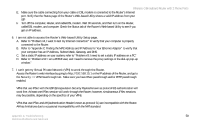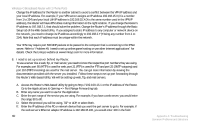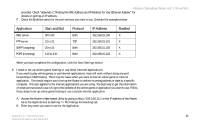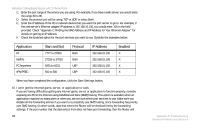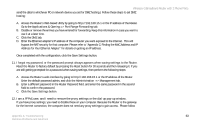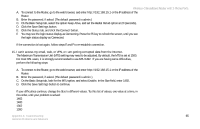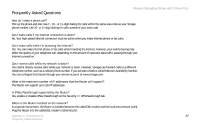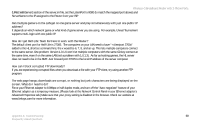Linksys WRT54GP2 User Guide - Page 72
For Microsoft Internet Explorer 5.0 or higher, For Netscape 4.7 or higher, Netscape Navigator - how to reset
 |
UPC - 745883559336
View all Linksys WRT54GP2 manuals
Add to My Manuals
Save this manual to your list of manuals |
Page 72 highlights
Wireless-G Broadband Router with 2 Phone Ports these directions to verify that you do not have any proxy settings and that the browser you use is set to connect directly to the LAN. For Microsoft Internet Explorer 5.0 or higher: A. Click Start, Settings, and Control Panel. Double-click Internet Options. B. Click the Connections tab. C. Click the LAN settings button and remove anything that is checked. D. Click the OK button to go back to the previous screen. E. Click the option Never dial a connection. This will remove any dial-up pop-ups for PPPoE users. For Netscape 4.7 or higher: A. Start Netscape Navigator, and click Edit, Preferences, Advanced, and Proxies. B. Make sure you have Direct connection to the Internet selected on this screen. C. Close all the windows to finish. 13. To start over, I need to set the Router to factory default. Hold the Reset button for approximately five seconds and then release it. This will return the password, forwarding, and other settings on the Router to the factory default settings. In other words, the Router will revert to its original factory configuration. 14. My DSL service's PPPoE is always disconnecting. PPPoE is not actually a dedicated or always-on connection. The DSL ISP can disconnect the service after a period of inactivity, just like a normal phone dial-up connection to the Internet. There is a setup option to "keep alive" the connection. This may not always work, so you may need to re-establish connection periodically. 64 Appendix A: Troubleshooting Common Problems and Solutions