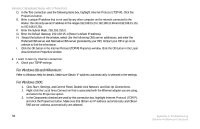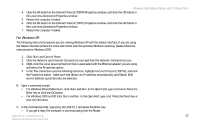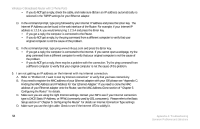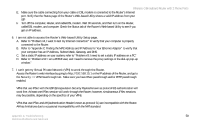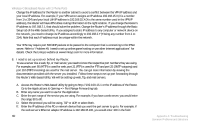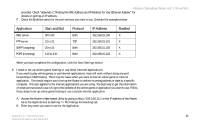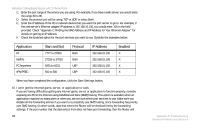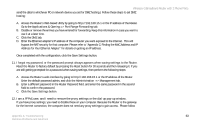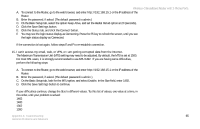Linksys WRT54GP2 User Guide - Page 69
Application, Start and End, Protocol, IP Address, Enabled, Save Settings, Applications & Gaming
 |
UPC - 745883559336
View all Linksys WRT54GP2 manuals
Add to My Manuals
Save this manual to your list of manuals |
Page 69 highlights
Wireless-G Broadband Router with 2 Phone Ports provided. Check "Appendix C: Finding the MAC Address and IP Address for Your Ethernet Adapter" for details on getting an IP address. F. Check the Enabled option for the port services you want to use. Consider the examples below: Application Web server FTP server SMTP (outgoing) POP3 (incoming) Start and End 80 to 80 21 to 21 25 to 25 110 to 110 Protocol Both TCP Both Both IP Address 192.168.15.100 192.168.15.101 192.168.15.102 192.168.15.102 Enabled X X X X When you have completed the configuration, click the Save Settings button. 9. I need to set up online game hosting or use other Internet applications. If you want to play online games or use Internet applications, most will work without doing any port forwarding or DMZ hosting. There may be cases when you want to host an online game or Internet application. This would require you to set up the Router to deliver incoming packets or data to a specific computer. This also applies to the Internet applications you are using. The best way to get the information on what port services to use is to go to the website of the online game or application you want to use. Follow these steps to set up online game hosting or use a certain Internet application: A. Access the Router's Web-based Utility by going to http://192.168.15.1 or the IP address of the Router. Go to the Applications & Gaming => Port Range Forwarding tab. B. Enter any name you want to use for the Application. Appendix A: Troubleshooting 61 Common Problems and Solutions