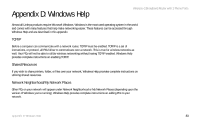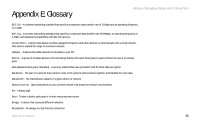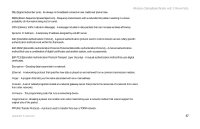Linksys WRT54GP2 User Guide - Page 90
Windows 2000 or XP Instructions, For the Router's Web-based Utility, Start, Enter, ipconfig /all
 |
UPC - 745883559336
View all Linksys WRT54GP2 manuals
Add to My Manuals
Save this manual to your list of manuals |
Page 90 highlights
Wireless-G Broadband Router with 2 Phone Ports Windows 2000 or XP Instructions 1. Click Start and Run. In the Open field, enter cmd. Press the Enter key or click the OK button. 2. At the command prompt, enter ipconfig /all. Then press the Enter key. 3. Write down the Physical Address as shown on your computer screen; it is the MAC address for your Ethernet adapter. This appears as a series of numbers and letters. The MAC address/Physical Address is what you will use for MAC address cloning or MAC filtering. Figure C-3: MAC/Physical Address The example shows the Ethernet adapter's IP address as 192.168.1.100. Your computer may show something different. For the Router's Web-based Utility For MAC address cloning, enter the 12-digit MAC address in the fields provided, two digits per field. For MAC filtering, enter the 12-digit MAC address in this format, XXXXXXXXXXXX, WITHOUT the hyphens. Figure C-4: MAC Address Clone Figure C-5: MAC Address Filter 82 Appendix C: Finding the MAC Address and IP Address for Your Ethernet Adapter Windows 2000 or XP Instructions