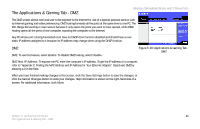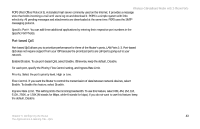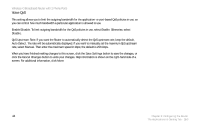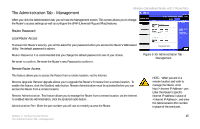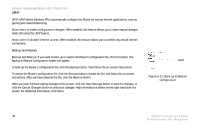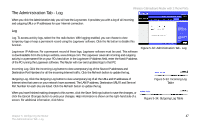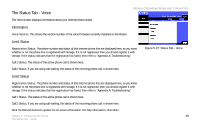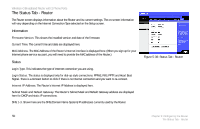Linksys WRT54GP2 User Guide - Page 53
The Administration Tab - Management, Router Password - firmware upgrade password
 |
UPC - 745883559336
View all Linksys WRT54GP2 manuals
Add to My Manuals
Save this manual to your list of manuals |
Page 53 highlights
The Administration Tab - Management Wireless-G Broadband Router with 2 Phone Ports When you click the Administration tab, you will see the Management screen. This screen allows you to change the Router's access settings as well as configure the UPnP (Universal Plug and Play) features. Router Password Local Router Access To ensure the Router's security, you will be asked for your password when you access the Router's Web-based Utility. The default password is admin. Router Password. It is recommended that you change the default password to one of your choice. Re-enter to confirm. Re-enter the Router's new Password to confirm it. Figure 5-30: Administration Tab Management Remote Router Access This feature allows you to access the Router from a remote location, via the Internet. Remote Upgrade. Remote Upgrade allows you to upgrade the Router's firmware from a remote location. To enable this feature, click the Enabled radio button. Remote Administration must be activated before you can access the Router from a remote location. Remote Administration. This feature allows you to manage the Router from a remote location, via the Internet. To enabled Remote Administration, click the Enabled radio button. Administration Port. Enter the port number you will use to remotely access the Router. NOTE: When you are in a remote location and wish to manage the Router, enter http://: port. Enter the Router's specific Internet IP address in place of , and enter the Administration Port number in place of the word port. Chapter 5: Configuring the Router 45 The Administration Tab - Management