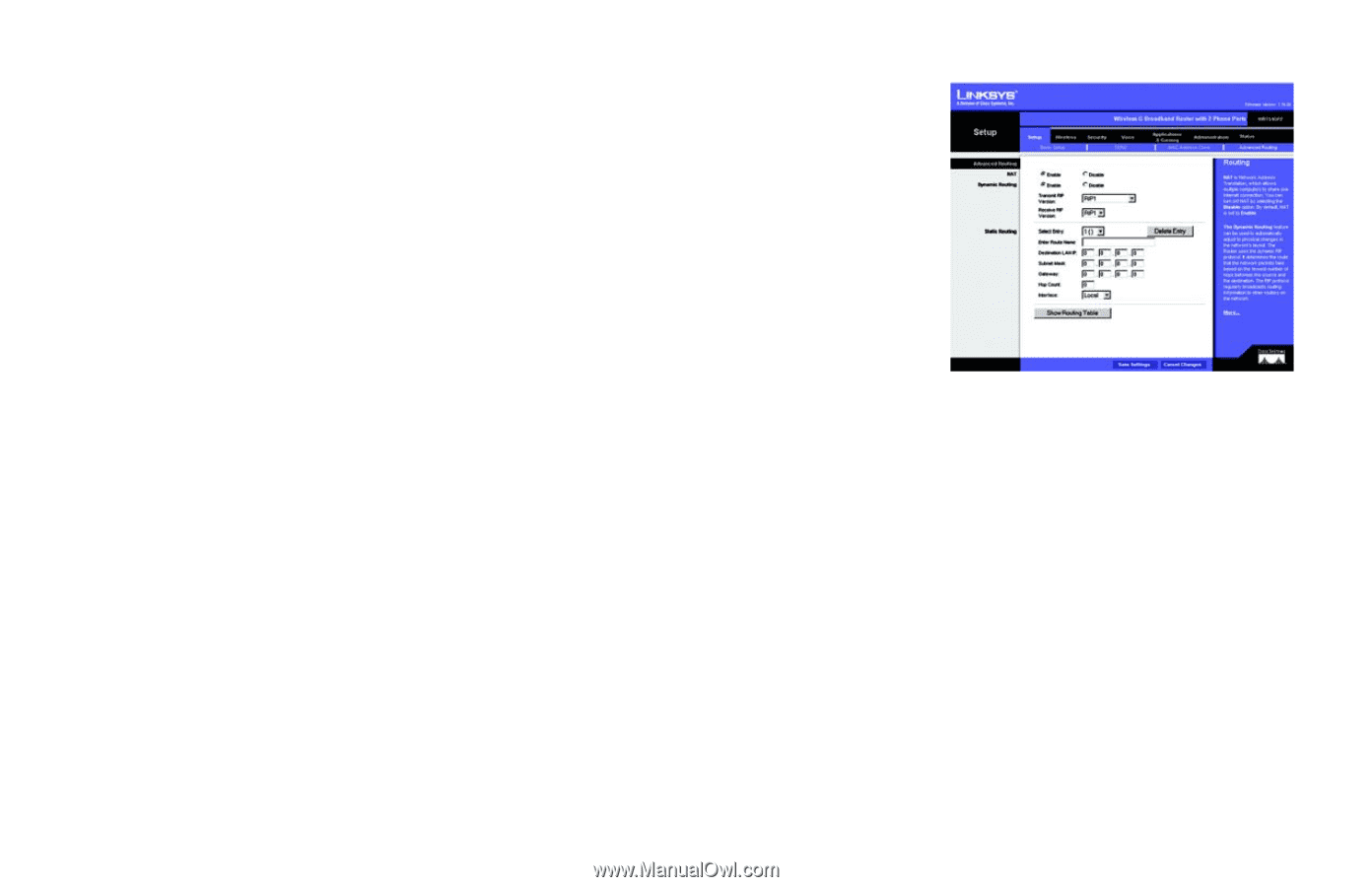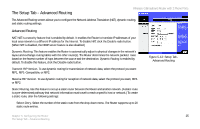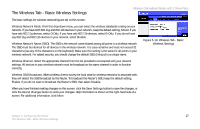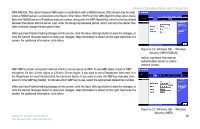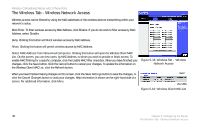Linksys WRT54GP2 User Guide - Page 33
The Setup Tab - Advanced Routing, Advanced Routing
 |
UPC - 745883559336
View all Linksys WRT54GP2 manuals
Add to My Manuals
Save this manual to your list of manuals |
Page 33 highlights
The Setup Tab - Advanced Routing Wireless-G Broadband Router with 2 Phone Ports The Advanced Routing screen allows you to configure the Network Address Translation (NAT), dynamic routing, and static routing settings. Advanced Routing NAT. NAT is a security feature that is enabled by default. It enables the Router to translate IP addresses of your local area network to a different IP address for the Internet. To disable NAT, click the Disable radio button. (When NAT is disabled, the DHCP server feature is also disabled.) Dynamic Routing. This feature enables the Router to automatically adjust to physical changes in the network's layout and exchange routing tables with the other router(s). The Router determines the network packets' route based on the fewest number of hops between the source and the destination. Dynamic Routing is enabled by default. To disable this feature, click the Disable radio button. Figure 5-12: Setup Tab Advanced Routing Transmit RIP Version. To use dynamic routing for transmission of network data, select the protocol you want: RIP1, RIP1-Compatible, or RIP2. Receive RIP Version. To use dynamic routing for reception of network data, select the protocol you want, RIP1 or RIP2. Static Routing. Use this feature to set up a static router between the Router and another network. (A static route is a pre-determined pathway that network information must travel to reach a specific host or network.) To create a static route, alter the following settings: Select Entry. Select the number of the static route from the drop-down menu. The Router supports up to 20 static route entries. Chapter 5: Configuring the Router 25 The Setup Tab - Advanced Routing