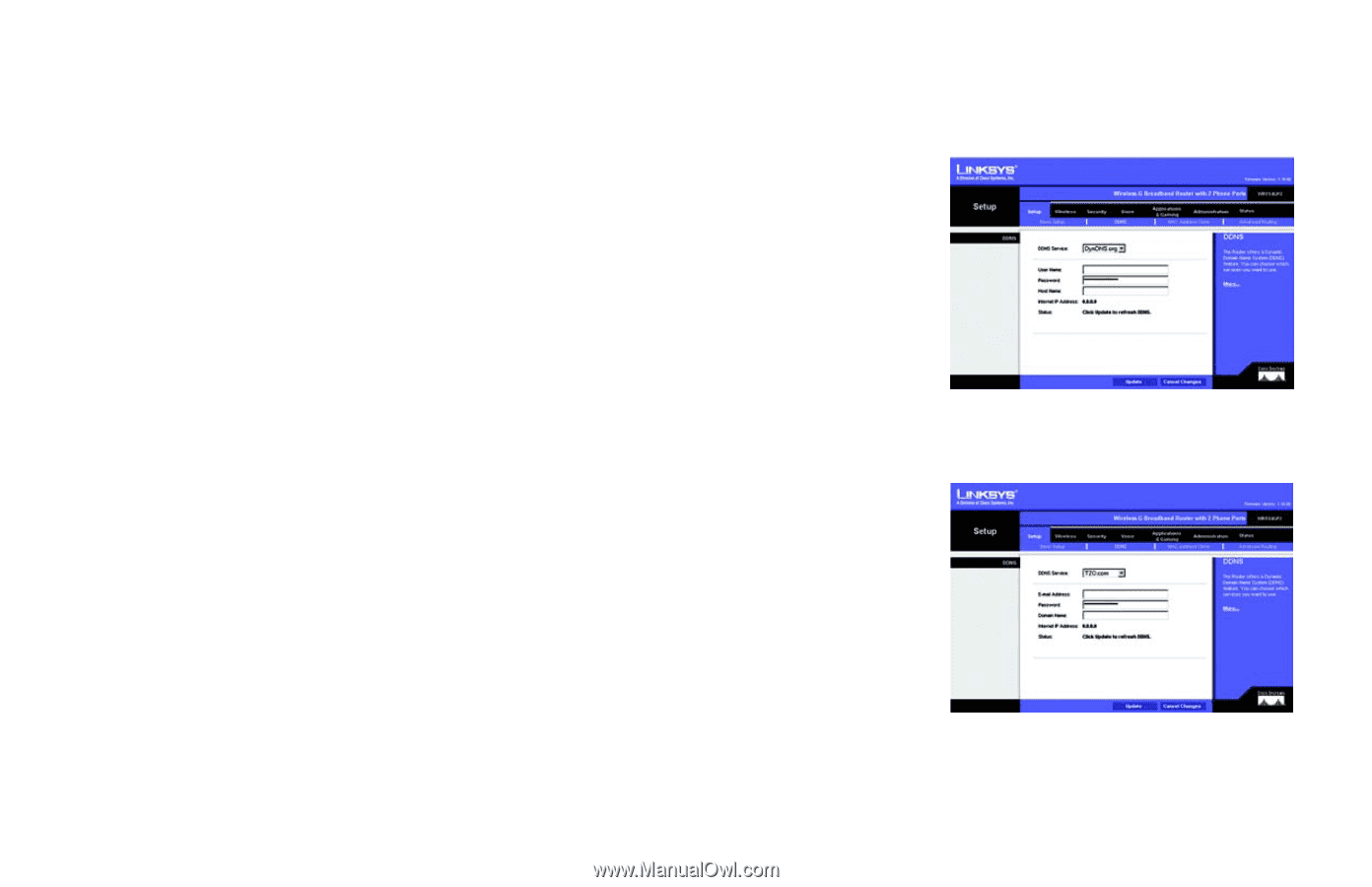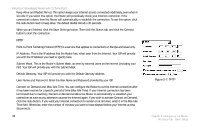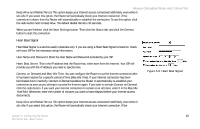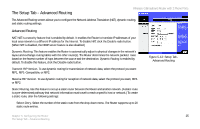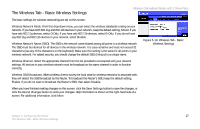Linksys WRT54GP2 User Guide - Page 31
DynDNS.org, TZO.com, Enter the User Name, Password, and Host Name of the account - update
 |
UPC - 745883559336
View all Linksys WRT54GP2 manuals
Add to My Manuals
Save this manual to your list of manuals |
Page 31 highlights
DDNS Wireless-G Broadband Router with 2 Phone Ports DDNS Service. If your DDNS service is provided by DynDNS.org, then select DynDNS.org from the drop-down menu. If your DDNS service is provided by TZO, then select TZO.com. The features available on the DDNS screen will vary, depending on which DDNS service provider you use. DynDNS.org User Name, Password, and Host Name. Enter the User Name, Password, and Host Name of the account you set up with DynDNS.org. Internet IP Address. The Router's current Internet IP Address is displayed here. Because it is dynamic, it will change. Status. The status of the DDNS service connection is displayed here. TZO.com Figure 5-9: Setup Tab - DDNS (DynDNS.org) E-mail Address, Password, and Domain Name. Enter the Email Address, Password, and Domain Name of the service you set up with TZO. Internet IP Address. The Router's current Internet IP Address is displayed here. Because it is dynamic, this will change. Status. The status of the DDNS service connection is displayed here. When you have finished making changes to this screen, click the Update button to save the changes, or click the Cancel Changes button to undo your changes. Help information is shown on the right-hand side of a screen. For additional information, click More. Figure 5-10: Setup Tab - DDNS (TZO.com) Chapter 5: Configuring the Router 23 The Setup Tab - DDNS