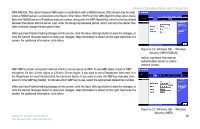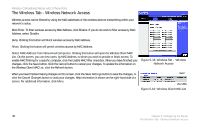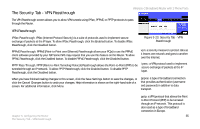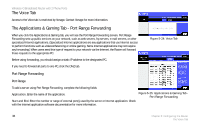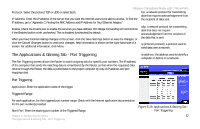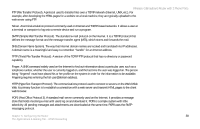Linksys WRT54GP2 User Guide - Page 42
Block WAN Requests, Filtered MAC Address
 |
UPC - 745883559336
View all Linksys WRT54GP2 manuals
Add to My Manuals
Save this manual to your list of manuals |
Page 42 highlights
Wireless-G Broadband Router with 2 Phone Ports Edit MAC Filter Setting. Click the Edit MAC Filter Setting button. Select the range of MAC address entries in the drop-down box. In each mac field, enter the MAC address you want to filter. Click the Apply button before closing the window. To cancel changes, click the Undo button. Block WAN Requests Use these features to enhance your network's security and filter multicasting. Block Anonymous Internet Requests. This keeps your network from being "pinged" or detected and reinforces your network security by hiding your network ports, so it is more difficult for intruders to work their way into your network. Select Enabled to block anonymous Internet requests, or Disabled to allow anonymous Internet requests. Filter Multicast. Multicasting allows for multiple transmissions to specific recipients at the same time. If multicasting is permitted, then the Router will allow IP multicast packets to be forwarded to the appropriate computers. Select Enabled to filter multicasting, or Disabled to disable this feature. Filter Internet NAT Redirection. This feature uses port forwarding to block access to local servers from local networked computers. Select Enabled to filter Internet NAT redirection, or Disabled to disable this feature. Filter IDENT (Port 113). This feature keeps port 113 from being scanned by devices outside of your local network. Select Enabled to filter port 113, or Disabled to disable this feature. When you have finished making changes to this screen, click the Save Settings button to save the changes, or click the Cancel Changes button to undo your changes. Help information is shown on the right-hand side of a screen. For additional information, click More. Figure 5-22: Filtered MAC Address 34 Chapter 5: Configuring the Router The Security Tab - Filter