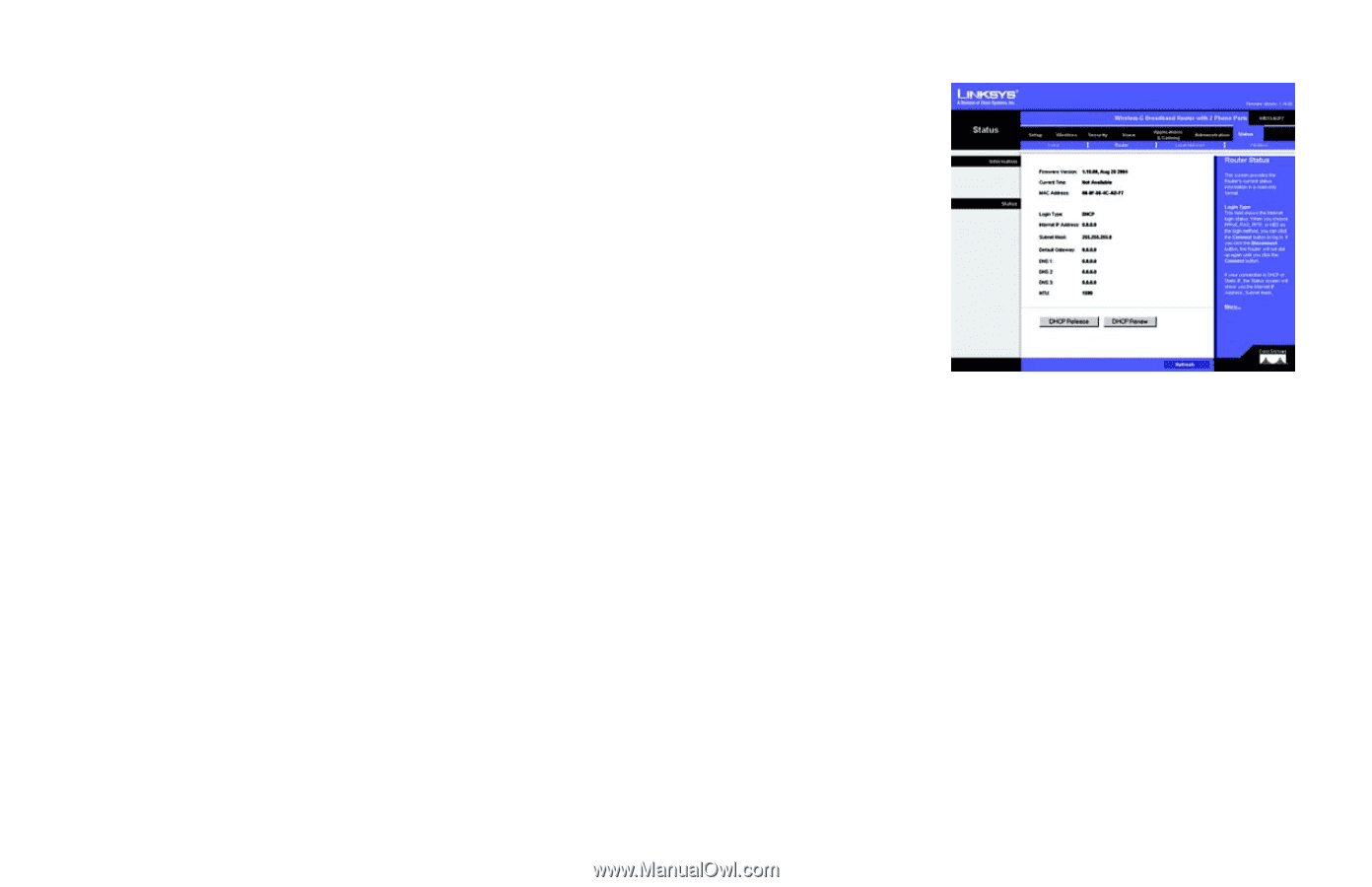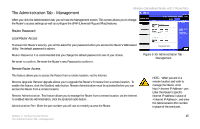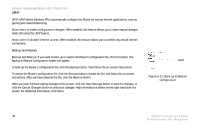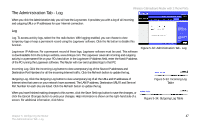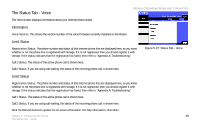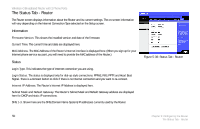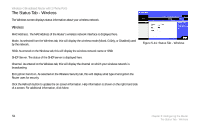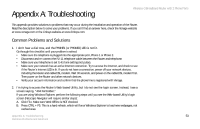Linksys WRT54GP2 User Guide - Page 58
The Status Tab - Router, Information, Status - login
 |
UPC - 745883559336
View all Linksys WRT54GP2 manuals
Add to My Manuals
Save this manual to your list of manuals |
Page 58 highlights
Wireless-G Broadband Router with 2 Phone Ports The Status Tab - Router The Router screen displays information about the Router and its current settings. The on-screen information will vary depending on the Internet Connection Type selected on the Setup screen. Information Firmware Version. This shows the installed version and date of the firmware. Current Time. The current time and date are displayed here. MAC Address. The MAC Address of the Router's Internet interface is displayed here. (When you sign up for your Internet phone service account, you will need to provide the MAC address of the Router.) Status Login Type. This indicates the type of Internet connection you are using. Login Status. The status is displayed only for dial-up style connections: PPPoE, RAS, PPTP, and Heart Beat Signal. There is a Connect button to click if there is no Internet connection and you want to re-connect. Internet IP Address. The Router's Internet IP Address is displayed here. Subnet Mask and Default Gateway. The Router's Subnet Mask and Default Gateway address are displayed here for DHCP and static IP connections. DNS 1-3. Shown here are the DNS (Domain Name System) IP addresses currently used by the Router. Figure 5-38: Status Tab - Router 50 Chapter 5: Configuring the Router The Status Tab - Router