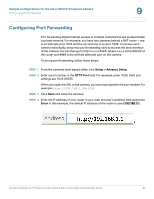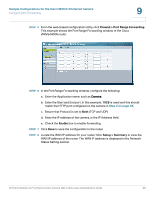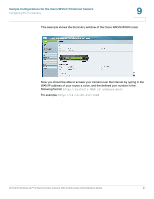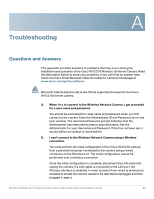Linksys WVC200 Cisco Small Business WVC210 Administration Guide - Page 90
Set Area & Sensitivity, Full Screen., Enable Motion Detection In All Positions, Pan/Tilt - specifications
 |
UPC - 745883569045
View all Linksys WVC200 manuals
Add to My Manuals
Save this manual to your list of manuals |
Page 90 highlights
Sample Configurations for the Cisco WVC210 Internet Camera Configuring Motion Detection 9 STEP 7 Click Set Area & Sensitivity near the bottom of the window. The Set Area and Sensitivity window is displayed STEP 8 Customize the desired areas of sensitivity. You can choose the entire window to monitor by selecting Full Screen. Or, you can select one or more windows (2, 3, and 4) and isolate smaller and specific sections within the window. STEP 9 Adjust the sensitivity of each window by using the threshold slider (less threshold means more sensitivity). STEP 10 Click Save to save your settings. You are now set to receive motions detection email alerts. NOTE Motion detection is triggered only if the camera is facing the preset motion detection position. If you would like enable motion detection in all positions, select Enable Motion Detection In All Positions in the Applications > Motion Detection > Pan/Tilt section. WVC210 Wireless-G PTZ Internet Video Camera With 2-Way Audio Administration Guide 84