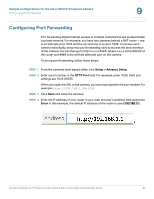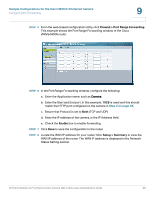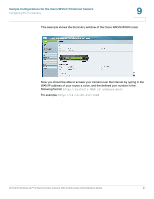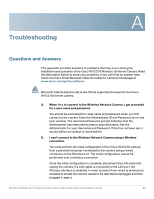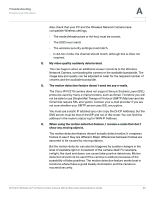Linksys WVC200 Cisco Small Business WVC210 Administration Guide - Page 91
Configuring Port Forwarding, Setup > Advance Setup, Enter
 |
UPC - 745883569045
View all Linksys WVC200 manuals
Add to My Manuals
Save this manual to your list of manuals |
Page 91 highlights
Sample Configurations for the Cisco WVC210 Internet Camera Configuring Port Forwarding 9 Configuring Port Forwarding Port forwarding allows Internet access to multiple cameras that are located inside a private network. For example, you have two cameras behind a NAT router - one is on alternate port 1024 and the second one is on port 1028. To access each camera individually, setup two port forwarding rules to access the web interface of the camera. You can then go to http://x.x.x.x:####/ where x.x.x.x is the WAN IP of the router and #### is the defined alternate port on the camera. To set up port forwarding, follow these steps: STEP 1 From the camera's web-based utility, click Setup > Advance Setup. STEP 2 Enter a port number in the HTTP Port field. For example, enter 1028. Valid port settings are 1024-65535. When you open the URL to the camera, you now must specify the port number. For example: http://192.168.1.99:1028 STEP 3 Click Save and close the window. STEP 4 Enter the IP address of your router in your web browser's Address field and press Enter. In this example, the default IP address of the router is used (192.168.1.1.). WVC210 Wireless-G PTZ Internet Video Camera With 2-Way Audio Administration Guide 85