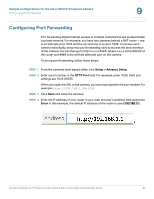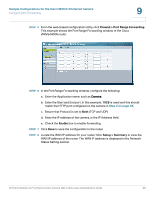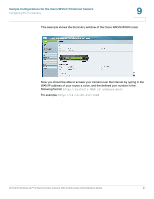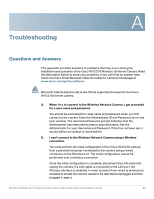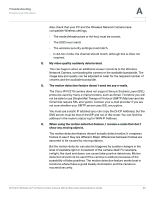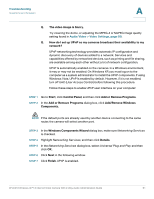Linksys WVC200 Cisco Small Business WVC210 Administration Guide - Page 92
Sample Configurations for the Cisco WVC210 Internet Camera, Step 2
 |
UPC - 745883569045
View all Linksys WVC200 manuals
Add to My Manuals
Save this manual to your list of manuals |
Page 92 highlights
Sample Configurations for the Cisco WVC210 Internet Camera Configuring Port Forwarding 9 STEP 5 From the web-based configuration utility, click Firewall > Port Range Forwarding. This example shows the Port Range Forwarding window of the Cisco WRVS4400N router. STEP 6 In the Port Range Forwarding window, configure the following: a. Enter the Application name, such as Camera. b. Enter the Start and End port. In this example, 1028 is used and this should match the HTTP port configured on the camera in Step 2 on page 85. c. Ensure that Protocol is set to Both (TCP and UDP). d. Enter the IP address of the camera, in the IP Address field. e. Check the Enable box to enable forwarding. STEP 7 Click Save to save the configuration to the router. STEP 8 Locate the WAN IP address for your router. Click Setup > Summary to view the WAN IP address of the router. The WAN IP address is displayed in the Network Status Setting section. WVC210 Wireless-G PTZ Internet Video Camera With 2-Way Audio Administration Guide 86