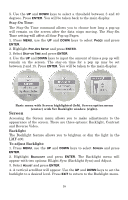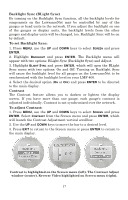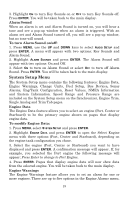Lowrance LMF-400 Installation and Operation Manual - Page 20
Pop-Ups Setup
 |
View all Lowrance LMF-400 manuals
Add to My Manuals
Save this manual to your list of manuals |
Page 20 highlights
Remove Page The Removing Pages command allows you to remove pages from the page screen rotation. Before selecting Remove Pages, make sure the page you want to remove is displayed on the screen. To remove a page from the display: 1. First, scroll the page you want to remove on to the screen. Press MENU, use the UP and DOWN keys to select PAGES and press ENTER. 2. Highlight REMOVE PAGE and press ENTER. The following message will appear: Press Enter to Remove current Page. 3. Press ENTER, which will take you back to the main display. Page Scrolling Once all the pages you want to monitor have been added to the page screen rotation, you will be able to view them in two ways. You can scroll through pages manually by using the ENTER and EXIT keys or utilize the Page Scrolling function to have pages automatically scroll across the screen at an interval of your choosing. To activate Page Scrolling: 1. Press MENU, use the UP and DOWN keys to select PAGES and press ENTER. 2. Select PAGE SCROLLING and press ENTER. The Page Scrolling menu will appear with two settings: Off and Set Time. 3. Highlight SET TIME and press ENTER. (You would select OFF to turn off Page Scrolling.) 4. Use the UP and DOWN keys to select an interval between one and 60 seconds and press ENTER. You will be taken back to the main display. Pop-Ups Setup This feature helps you keep tabs on the RPM, Engine Trim, Trim Tab and Rudder pages by launching a pop up window if selected thresholds for any of the data types are exceeded. If, for example, you set the RPM threshold to 500 RPM and choose a 10-second Stay on Time, the RPM page will pop up if there is a change in RPM that exceeds 500 RPM - like decreasing RPM from 2000 RPM to 1300 RPM. The pop up will expire 10 seconds after the data that exceeded the threshold stops changing. The gauge will revert to the page it was showing before the threshold was exceeded. To set RPM Pop up: 1. Press MENU, use the UP and DOWN keys to select PAGES and press ENTER. 2. Highlight POP-UPS SETUP and press ENTER. 14