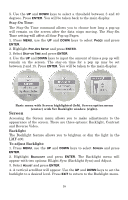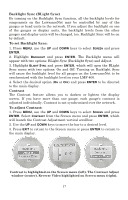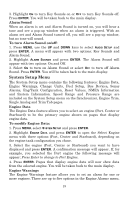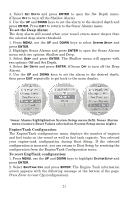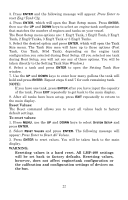Lowrance LMF-400 Installation and Operation Manual - Page 23
Backlight Sync BLight Sync, To set Backlight Sync, Contrast, To adjust Contrast
 |
View all Lowrance LMF-400 manuals
Add to My Manuals
Save this manual to your list of manuals |
Page 23 highlights
Backlight Sync (BLight Sync) By turning on the Backlight Sync function, all the backlight levels for components on the LowranceNet may be controlled by any of the gauges or head units in the network. If you adjust the backlight on one of the gauges or display units, the backlight levels from the other gauges and display units will be changed, too. Backlight Sync will be on by default. To set Backlight Sync: 1. Press MENU, use the UP and DOWN keys to select SCREEN and press ENTER. 2. Highlight BACKLIGHT and press ENTER. The Backlight menu will appear with two options: BLight Sync (Backlight Sync) and Adjust. 3. Highlight BLIGHT SYNC and press ENTER, which will open the BLight Sync menu with two options: On and Off. Turning on Backlight Sync will cause the backlight level for all gauges on the LowranceNet to be synchronized with the backlight level on your LMF-400. 4. Select the desired option (ON or OFF) and press ENTER to be directed to the main display. Contrast The Contrast feature allows you to darken or lighten the display screen. If you have more than one gauge, each gauge's contrast is adjusted individually. Contrast is not synchronized over the network. To adjust Contrast: 1. Press MENU, use the UP and DOWN keys to select SCREEN and press ENTER. Select CONTRAST from the Screen menu and press ENTER, which will launch the Contrast Adjustment vertical scrollbar. 2. Use the UP and DOWN keys to move the bar to a desired level. 3. Press EXIT to return to the Screen menu or press ENTER to return to the main display. Contrast is highlighted on the Screen menu (left). The Contrast Adjust window (center). Reverse Video highlighted on Screen menu (right). 17