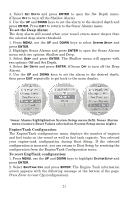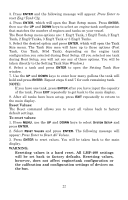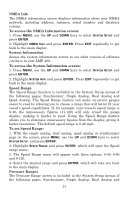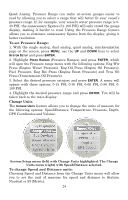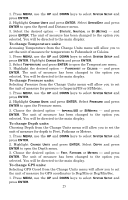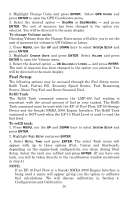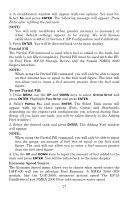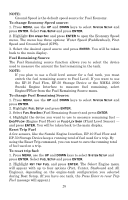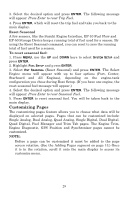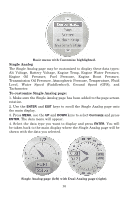Lowrance LMF-400 Installation and Operation Manual - Page 31
To change Temperature units, To change Pressure units, To change Depth units, To change GPS units
 |
View all Lowrance LMF-400 manuals
Add to My Manuals
Save this manual to your list of manuals |
Page 31 highlights
1. Press MENU, use the UP and DOWN keys to select SYSTEM SETUP and press ENTER. 2. Highlight CHANGE UNITS and press ENTER. Select SPEED/DIST and press ENTER to open the Speed and Distance menu. 3. Select the desired option - STATUTE, NAUTICAL or SI (METRIC) - and press ENTER. The unit of measure has been changed to the option you selected. You will be directed to the main display. To change Temperature units: Accessing Temperature from the Change Units menu will allow you to set the unit of measure for temperature to Fahrenheit or Celsius. 1. Press MENU, use the UP and DOWN keys to select SYSTEM SETUP and press ENTER. Highlight CHANGE UNITS and press ENTER. 2. Select TEMPERATURE and press ENTER to open the Temperature menu. 3. Highlight the desired option - FAHRENHEIT or CELSIUS - and press ENTER. The unit of measure has been changed to the option you selected. You will be directed to the main display. To change Pressure units: Selecting Pressure from the Change Units menu will allow you to set the unit of measure for pressure to Imperial/US or SI/Metric. 1. Press MENU, use the UP and DOWN keys to select SYSTEM SETUP and press ENTER. 2. Highlight CHANGE UNITS and press ENTER. Select PRESSURE and press ENTER to open the Pressure menu. 3. Choose the desired option - IMPERIAL/US or SI/METRIC - and press ENTER. The unit of measure has been changed to the option you selected. You will be directed to the main display. To change Depth units: Choosing Depth from the Change Units menu will allow you to set the unit of measure for depth to Feet, Fathoms or Meters. 1. Press MENU, use the UP and DOWN keys to select SYSTEM SETUP and press ENTER. 2. Highlight CHANGE UNITS and press ENTER. Select DEPTH and press ENTER to open the Depth menu. 3. Choose the desired option - FEET, FATHOMS or METERS - and press ENTER. The unit of measure has been changed to the option you selected. You will be directed to the main display. To change GPS units: Selecting GPS Coord from the Change Units menu will allow you to set the unit of measure for GPS coordinates to Deg/Min or Deg/Min/Sec. 1. Press MENU, use the UP and DOWN keys to select SYSTEM SETUP and press ENTER. 25