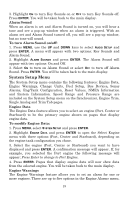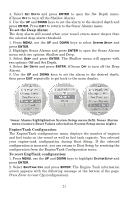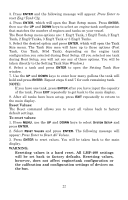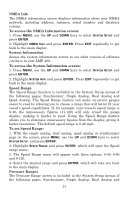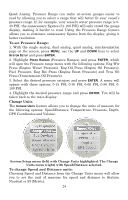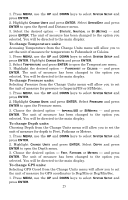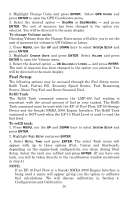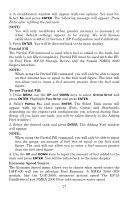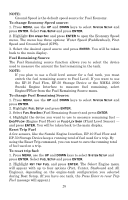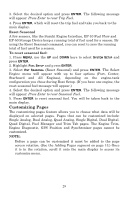Lowrance LMF-400 Installation and Operation Manual - Page 30
To set Pressure Range, Change Units, To change Speed and Distance units
 |
View all Lowrance LMF-400 manuals
Add to My Manuals
Save this manual to your list of manuals |
Page 30 highlights
Quad Analog. Pressure Range can make on-screen gauges easier to read by allowing you to select a range that will better fit your vessel's pressure range. If, for example, your vessel's water pressure range is 030 PSI, the unnecessary figures (31-100 PSI) will only crowd the gauge display, making it harder to read. Using the Pressure Range feature allows you to eliminate unnecessary figures from the display, giving it better resolution. To set Pressure Range: 1. With the single analog, dual analog, quad analog, synchronization page on the screen, press MENU, use the UP and DOWN keys to select SYSTEM SETUP and press ENTER. 2. Highlight PRESS RANGES (Pressure Ranges) and press ENTER, which will open the Pressure range menu with the following options: Eng Wtr Press (Engine Water Pressure), Eng Oil Press (Engine Oil Pressure), Fuel Pressure, Eng Bst Press (Engine Boost Pressure) and Trns Oil Press (Transmission Oil Pressure). 3. Select the desired pressure category and press ENTER. A menu will appear with these options: 0-15 PSI, 0-30 PSI, 0-60 PSI, 0-80 PSI, 0100 PSI. 4. Highlight the desired pressure range and press ENTER. You will be taken back to the main display. Change Units The CHANGE UNITS feature allows you to change the units of measure for the following options: Speed/Distance, Temperature, Pressure, Depth, GPS Coordinates and Volume. System Setup menu (left) with Change Units highlighted. The Change Units menu (right) with Speed/Distance selected. To change Speed and Distance units: Choosing Speed and Distance from the Change Units menu will allow you to set the unit of measure for speed and distance to Statute, Nautical or SI (Metric). 24