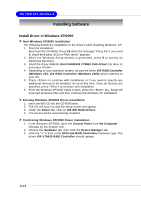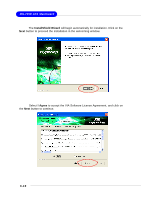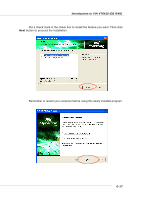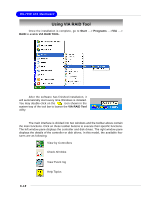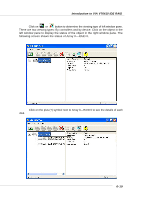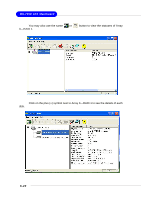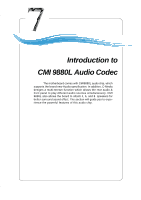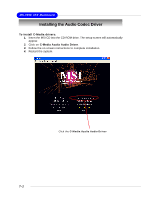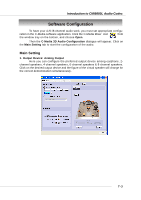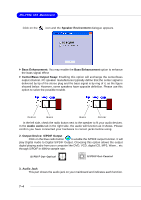MSI 915P COMBO-FR User Guide - Page 121
left window pane to display the status of the object in the right window pane.
 |
UPC - 816909005899
View all MSI 915P COMBO-FR manuals
Add to My Manuals
Save this manual to your list of manuals |
Page 121 highlights
Introduction to VIA VT6410 IDE RAID Click on or button to determine the viewing type of left window pane. There are two viewing types: By controllers and by device. Click on the object in the left window pane to display the status of the object in the right window pane. The following screen shows the status of Array 0---RAID 0. Click on the plus (+) symbol next to Array 0---RAID 0 to see the details of each disk. 6-19

Introduction to VIA VT6410 IDE RAID
6-19
Click on the plus (+) symbol next to Array 0---RAID 0 to see the details of each
disk.
Click on
or
button to determine the viewing type of left window pane.
There are two viewing types: By controllers and by device. Click on the object in the
left window pane to display the status of the object in the right window pane. The
following screen shows the status of Array 0---RAID 0.