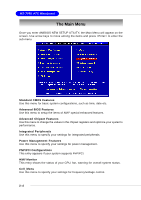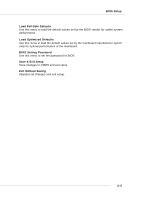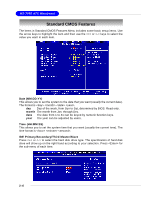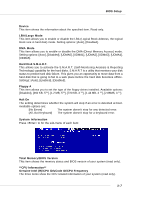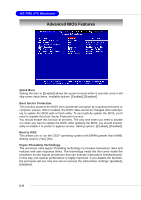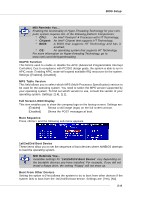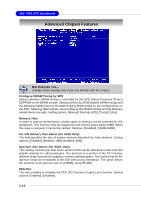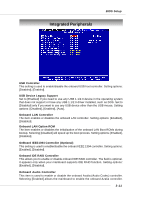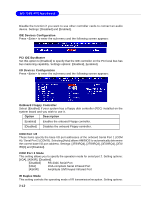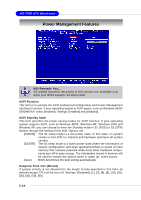MSI 915P COMBO-FR User Guide - Page 45
IOAPIC Function, MPS Table Version, Full Screen LOGO Display, Boot Sequence, 1st/2nd/3rd Boot Device
 |
UPC - 816909005899
View all MSI 915P COMBO-FR manuals
Add to My Manuals
Save this manual to your list of manuals |
Page 45 highlights
BIOS Setup MSI Reminds You... Enabling the functionality of Hyper-Threading Technology for your com- puter system requires ALL of the following platform Components: * CPU: An Intel® Pentium® 4 Processor with HT Technology; * Chipset: An Intel® Chipset that supports HT Technology; * BIOS: A BIOS that supports HT Technology and has it enabled; * OS: An operating system that supports HT Technology. For more information on Hyper-threading Technology, go to: www.intel.com/info/hyperthreading IOAPIC Function This field is used to enable or disable the APIC (Advanced Programmable Interrupt Controller). Due to compliance with PC2001 design guide, the system is able to run in APIC mode. Enabling APIC mode will expand available IRQ resources for the system. Settings: [Enabled], [Disabled]. MPS Table Version This field allows you to select which MPS (Multi-Processor Specification) version to be used for the operating system. You need to select the MPS version supported by your operating system. To find out which version to use, consult the vendor of your operating system. Settings: [1.4], [1.1]. Full Screen LOGO Display This item enables you to show the company logo on the bootup screen. Settings are: [Enabled] Shows a still image (logo) on the full screen at boot. [Disabled] Shows the POST messages at boot. Boot Sequence Press and the following sub-menu appears. 1st/2nd/3rd Boot Device These items allow you to set the sequence of boot devices where AMIBIOS attempts to load the operating system. MSI Reminds You... Available settings for "1st/2nd/3rd Boot Device" vary depending on the bootable devices you have installed. For example, if you did not install a floppy drive, the setting "Floppy" will not show up. Boot From Other Devices Setting the option to [Yes] allows the system to try to boot from other devices if the system fails to boot from the 1st/2nd/3rd boot device. Settings are: [Yes], [No]. 3-9