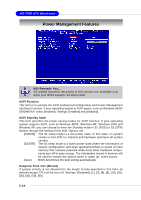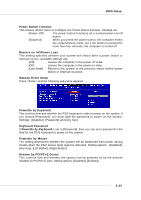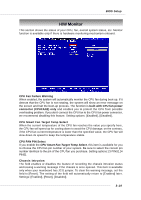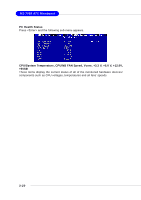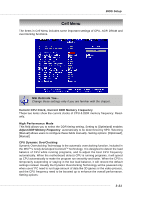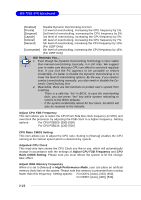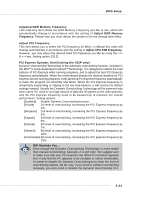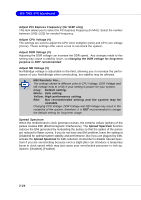MSI 915P COMBO-FR User Guide - Page 55
H/W Monitor
 |
UPC - 816909005899
View all MSI 915P COMBO-FR manuals
Add to My Manuals
Save this manual to your list of manuals |
Page 55 highlights
BIOS Setup H/W Monitor This section shows the status of your CPU, fan, overall system status, etc. Monitor function is available only if there is hardware monitoring mechanism onboard. CPU Fan Failure Warning When enabled, the system will automatically monitor the CPU fan during boot-up. If it detects that the CPU fan is not rotating, the system will show an error message on the screen and halt the boot-up process. The function is built with CPU fan power connector (CPUFAN2) only and enables you to protect the CPU from possible overheating problem. If you don't connect the CPU fan to the CPU fan power connector, we recommend disabling this feature. Setting options: [Enabled], [Disabled]. CPU Smart Fan Target Temp Select When the current temperature of the CPU fan reaches the value you specify here, the CPU fan will speed up for cooling down to avoid the CPU damage; on the contrary, if the CPU fan current temperature is lower than the specified value, the CPU fan will slow down its speed to keep the temperature stable. CPU FAN PIN Select If you enable the CPU Smart Fan Target Temp Select, this item is available for you to choose the CPU fan pin number of your system. Be sure to select the correct pin number identical to the pin of the CPU fan you purchase. Setting options: [3 PINS], [4 PINS]. Chassis Intrusion The field enables or disables the feature of recording the chassis intrusion status and issuing a warning message if the chassis is once opened. This item is available only when your mainboard has JCI1 jumper. To clear the warning message, set the field to [Reset]. The setting of the field will automatically return to [Enabled] later. Settings: [Enabled], [Reset], [Disabled]. 3-19