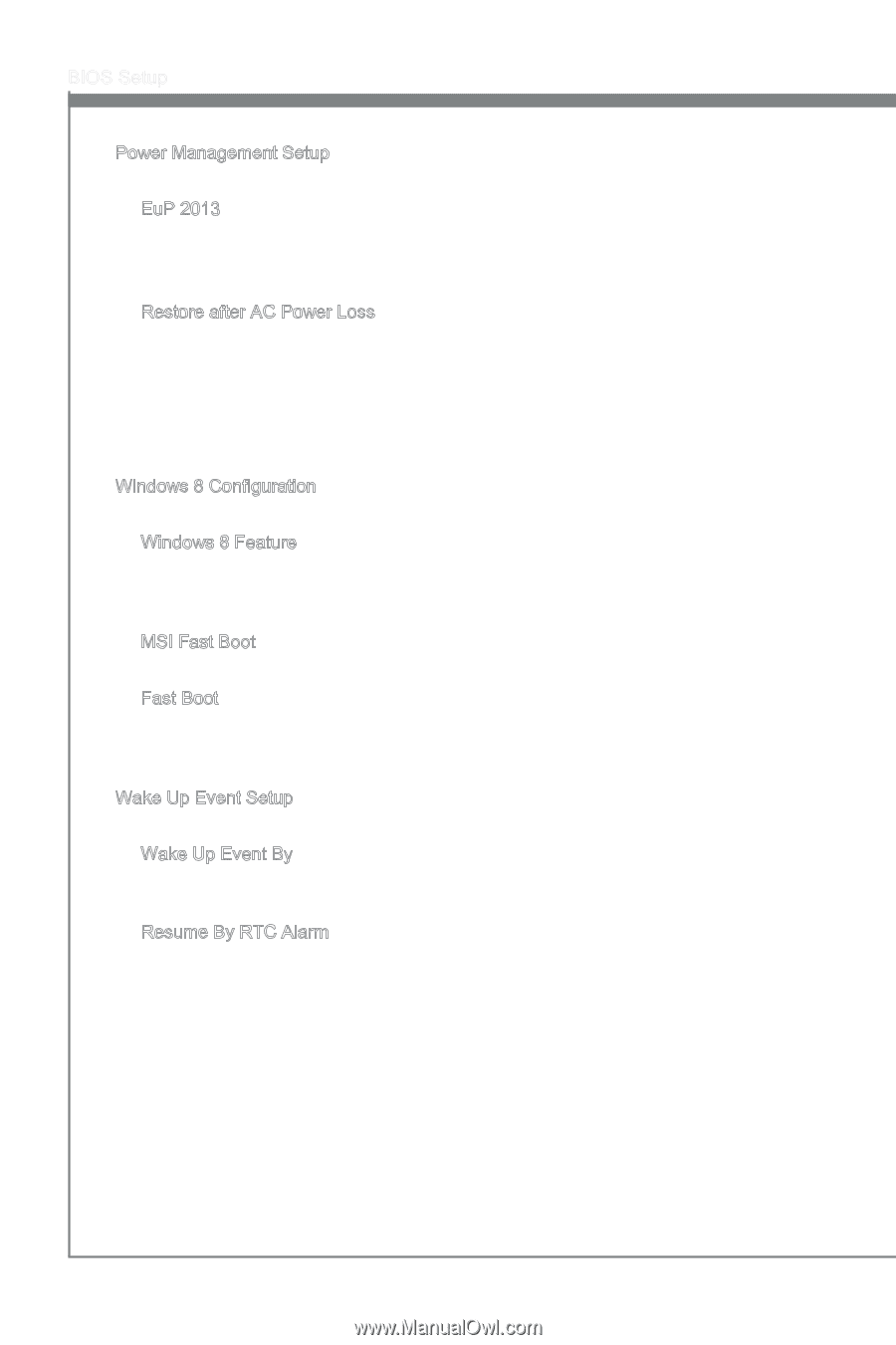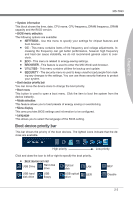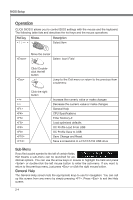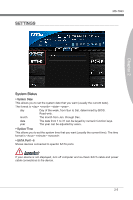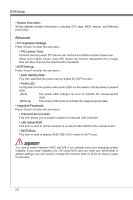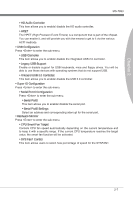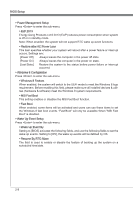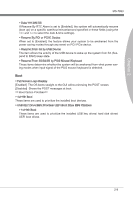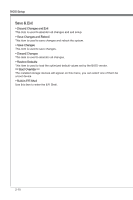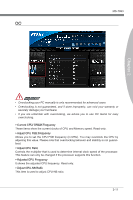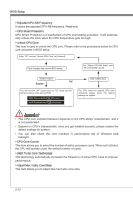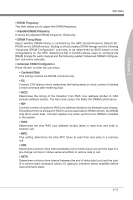MSI 970A User Guide - Page 50
Restore after AC Power Loss
 |
View all MSI 970A manuals
Add to My Manuals
Save this manual to your list of manuals |
Page 50 highlights
BIOS Setup ▶ Power Management Setup Press to enter the sub-menu. ▶ EuP 2013 Energy Using Products Lot 6 2013 (EUP) reduces power consumption when system is off or in standby mode. Note: When enabled, the system will not support RTC wake up event functions. ▶ Restore after AC Power Loss This item specifies whether your system will reboot after a power failure or interrupt occurs. Settings are: [Power Off] Always leaves the computer in the power off state. [Power On] Always leaves the computer in the power on state. [Last State] Restore the system to the status before power failure or interrupt occurred. ▶ Windows 8 Configuration Press to enter the sub-menu. ▶ Windows 8 Feature When enabled, the system will switch to the UEFI mode to meet the Windows 8 logo requirement. Before enabling this field, please make sure all installed devices & utilities (hardware & software) meet the Windows 8 system requirements. ▶ MSI Fast Boot This setting enables or disables the MSI Fast Boot function. ▶ Fast Boot When enabled, some items will be activated and users can use these items to set the Windows 8 fast boot events. "Fast Boot" will only be available When "MSI Fast Boot" is disabled. ▶ Wake Up Event Setup Press to enter the sub-menu. ▶ Wake Up Event By Setting to [BIOS] activates the following fields, and use the following fields to set the wake up events. Setting to [OS], the wake up events will be defined by OS. ▶ Resume By RTC Alarm The field is used to enable or disable the feature of booting up the system on a scheduled time/date. 2-8