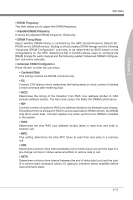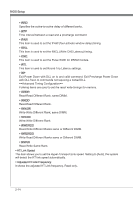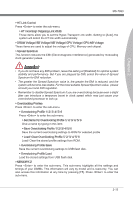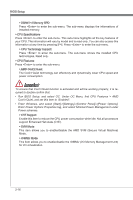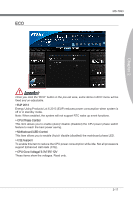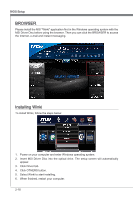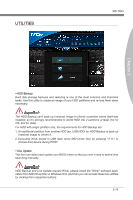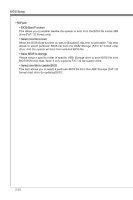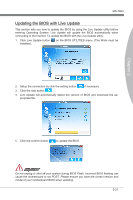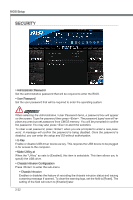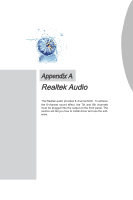MSI 970A User Guide - Page 60
Browser
 |
View all MSI 970A manuals
Add to My Manuals
Save this manual to your list of manuals |
Page 60 highlights
BIOS Setup BROWSER Please install the MSI "Winki" application first in the Windows operating system with the MSI Driver Disc before using the browser. Then you can click the BROWSER to access the Internet, e-mail and instant messaging. Installing Winki To install Winki, follow the steps below: 1. Power on your computer and enter Windows operating system. 2. Insert MSI Driver Disc into the optical drive. The setup screen will automatically appear. 3. Click Driver tab. 4. Click OTHERS button. 5. Select Winki to start installing. 6. When finished, restart your computer. 2-18
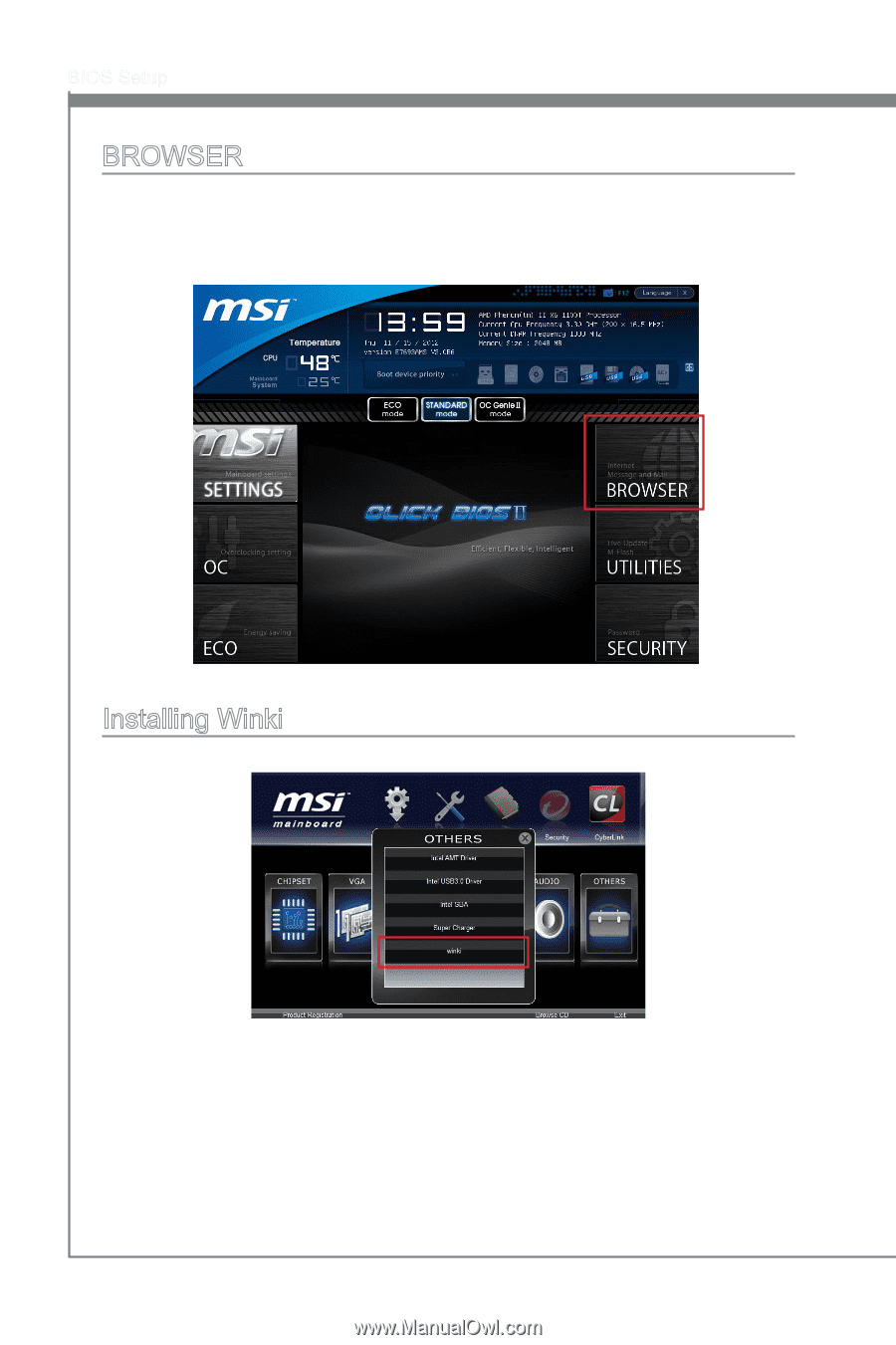
2-18
BIOS Setup
BROWSER
Please ±nstall the MSI "W±nk±" appl±cat±on first ±n the W±ndows operat±ng system w±th the
MSI Dr±ver D±sc before us±ng the browser. Then you can cl±ck the BROWSER to access
the Internet, e-ma±l and ±nstant messag±ng.
Install±ng W±nk±
To ±nstall W±nk±, follow the steps below:
Power on your computer and enter W±ndows operat±ng system.
Insert MSI Dr±ver D±sc ±nto the opt±cal dr±ve. The setup screen w±ll automat±cally
appear.
Cl±ck Dr±ver tab.
Cl±ck OTHERS button.
Select W±nk± to start ±nstall±ng.
When fin±shed, restart your computer.
1.
2.
3.
4.
5.
6.