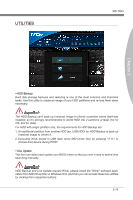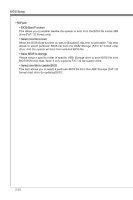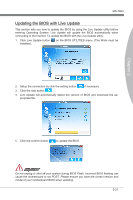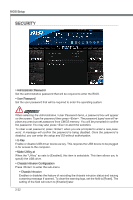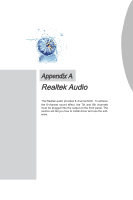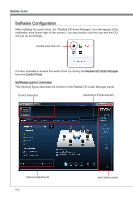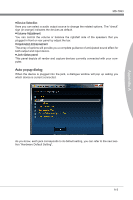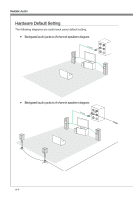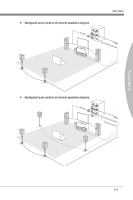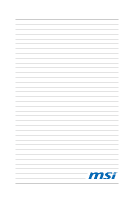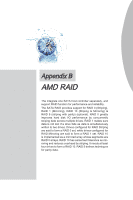MSI 970A User Guide - Page 66
from the, Control Panel., Volume Adjustment, Jack status panel
 |
View all MSI 970A manuals
Add to My Manuals
Save this manual to your list of manuals |
Page 66 highlights
Realtek Audio Software Configuration After installing the audio driver, the "Realtek HD Audio Manager" icon will appear at the notification area (lower right of the screen). You may double click the icon and the GUI will pop up accordingly. double click the icon It is also available to enable the audio driver by clicking the Realtek HD Audio Manager from the Control Panel. Software panel overview The following figure describes the function of the Realtek HD Audio Manager panel. Device Selection Application Enhancement Volume Adjustment A-2 Jack status panel
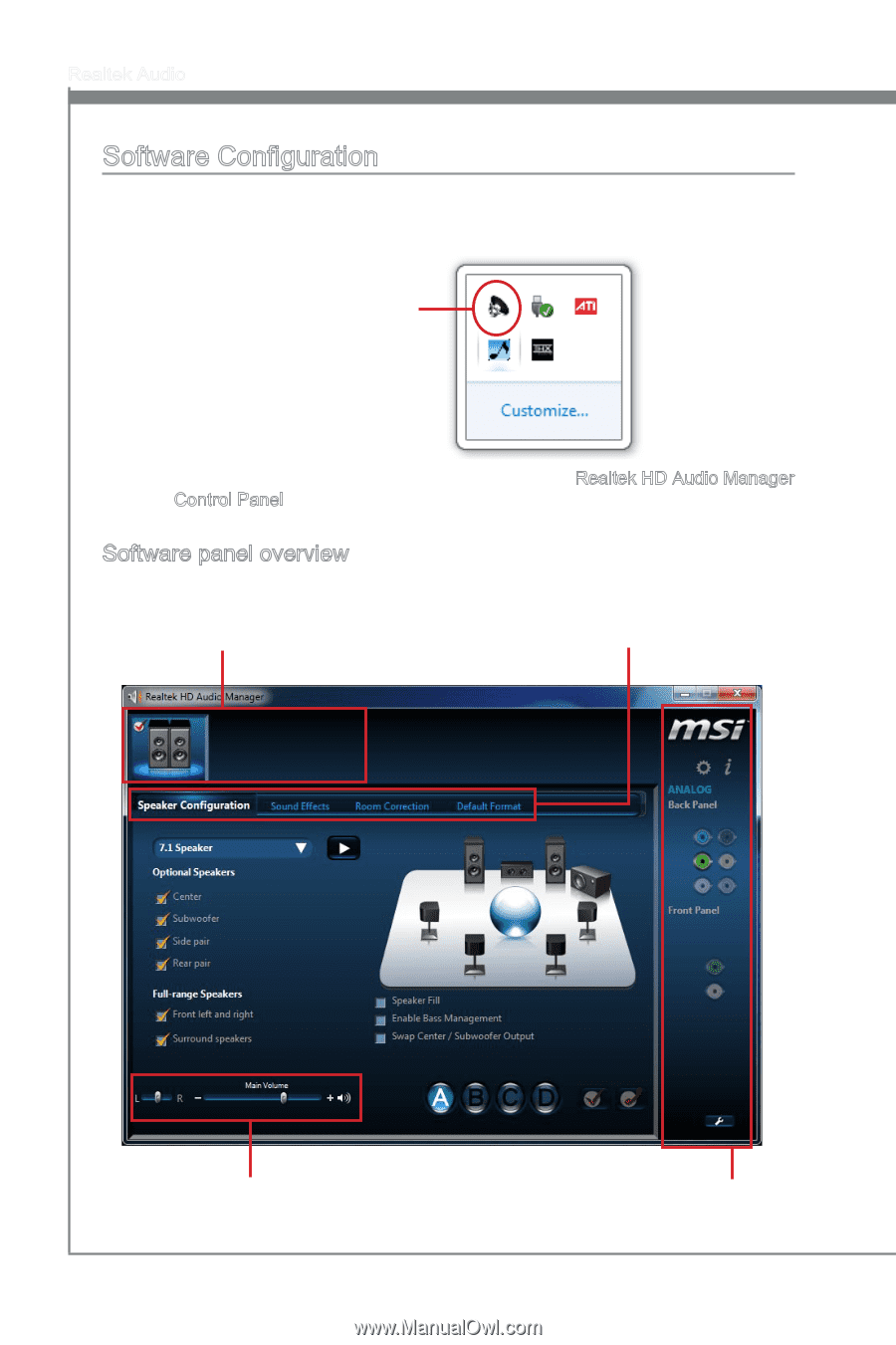
A-2
Realtek Aud±o
Software Configurat±on
After ±nstall±ng the aud±o dr±ver, the “Realtek HD Aud±o Manager” ±con w±ll appear at the
not±ficat±on area (lower r±ght of the screen). You may double cl±ck the ±con and the GUI
w±ll pop up accord±ngly.
double cl±ck the ±con
It ±s also ava±lable to enable the aud±o dr±ver by cl±ck±ng the
Realtek HD Aud±o Manager
from the
Control Panel.
Software panel overv±ew
The follow±ng figure descr±bes the funct±on of the Realtek HD Aud±o Manager panel.
Dev±ce Select±on
Volume Adjustment
Appl±cat±on Enhancement
Jack status panel