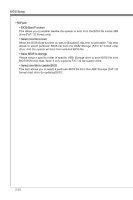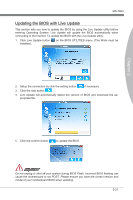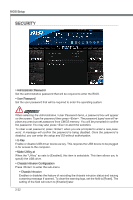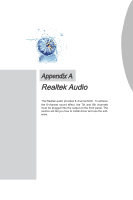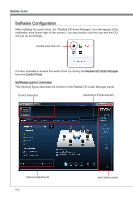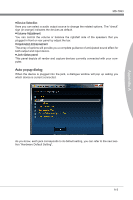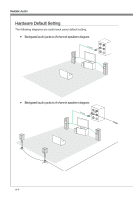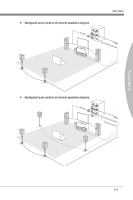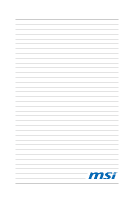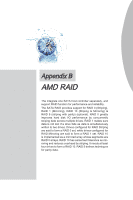MSI 970A User Guide - Page 67
MS-7693, Volume Adjustment, Jack status panel, puter.
 |
View all MSI 970A manuals
Add to My Manuals
Save this manual to your list of manuals |
Page 67 highlights
Appendix A MS-7693 ■ Device Selection Here you can select a audio output source to change the related options. The "check" sign (in orange) indicates the devices as default. ■ Volume Adjustment You can control the volume or balance the right/left side of the speakers that you plugged in front or rear panel by adjust the bar. ■ Application Enhancement The array of options will provide you a complete guidance of anticipated sound effect for both output and input device. ■ Jack status panel This panel depicts all render and capture devices currently connected with your computer. Auto popup dialog When the device is plugged into the jack, a dialogue window will pop up asking you which device is current connected. As you know, each jack corresponds to its default setting, you can refer to the next section "Hardware Default Setting". A-3