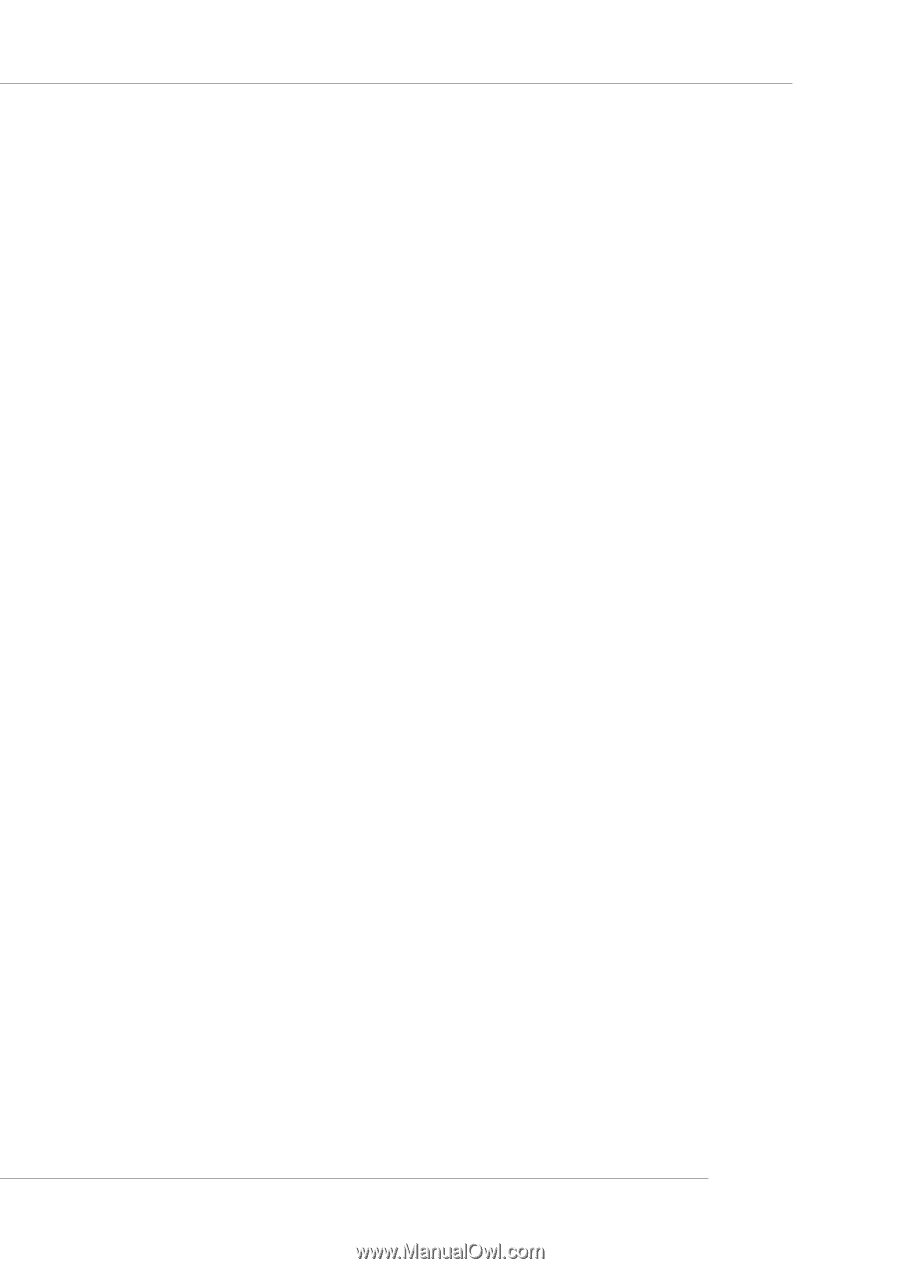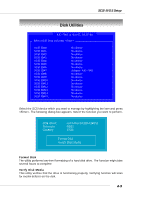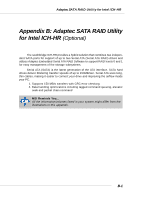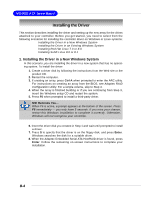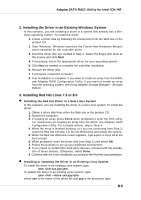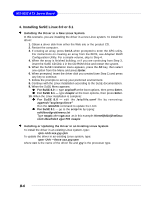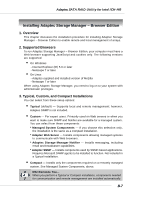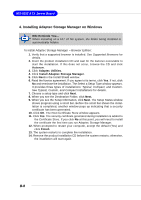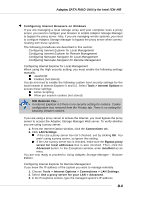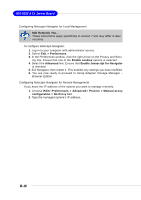MSI E7320 User Manual - Page 69
Installing the Driver in an Existing Windows System, Installing Red Hat Linux 7.3 or 8.0
 |
View all MSI E7320 manuals
Add to My Manuals
Save this manual to your list of manuals |
Page 69 highlights
Adaptec SATA RAID Utility for Intel ICH-HR 2. Installing the Driver in an Existing Windows System In this scenario, you are installing a driver in a system that already has a Windows operating system. To install the driver: 1. Create a driver disk by following the instructions from the Web site or the product CD. 2. Start Windows. Windows launches the Found New Hardware Wizard, which searches for the controller driver. 3. Insert the driver disk you created in Step 1. Select the floppy disk drive as the source and click Next. 4. If necessary, select the appropriate driver for your operating system. 5. Click Next as needed to complete the controller installation. 6. Remove the driver disk. 7. If prompted, restart the computer. 8. Your installation is complete. If you want to create an array from the BIOS, see Adaptec RAID Configuration Utility. If you want to create an array from the operating system, see Using Adaptec Storage Manager - Browser Edition. 3. Installing Red Hat Linux 7.3 or 8.0 Installing the Red Hat Driver in a New Linux System In this scenario, you are installing the driver in a new Linux system. To install the driver: 1. Obtain a driver disk from either the Web site or the product CD. 2. Restart the computer. 3. If creating an array, press Ctrl-A when prompted to enter the ARC utility. For instructions on creating an array from the BIOS, see Adaptec RAID Configuration Utility. For a simple volume, skip to Step 4. 4. When the array is finished building, or if you are continuing from Step 3, insert the Red Hat CD Disk 1 in the CD-ROM drive and restart the system. 5. When the Red Hat Welcome screen appears, type expert or linux dd at the boot prompt. 6. When prompted, insert the driver disk (see Step 1) and select OK. 7. Follow the prompts to set up your preferred environment. 8. If you intend to install other third-party devices, proceed with the installation of those devices. Otherwise, select Done. 9. Continue with the Linux installation according to the Red Hat documentation. Installing or Updating the Driver in an Existing Linux System To install the driver in an existing Linux system, type: rpm -Uvh xxx.yyy.rpm To update the driver in an existing Linux system, type: rpm -Uvh -force xxx.yyy.rpm where xxx is the name of the driver file and yyy is the processor type. B-5