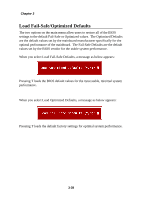MSI K7D MASTER User Guide - Page 79
Installing AMD 762 Chipset Driver for Windows 2000/XP
 |
UPC - 816909002010
View all MSI K7D MASTER manuals
Add to My Manuals
Save this manual to your list of manuals |
Page 79 highlights
Appendix A Installing AMD 762 Chipset Driver for Windows 2000/XP 1. Click AMD 762 Chipset. 2. The following Welcome to AMD AGP Filter Driver Setup Program dialog box will appear on the screen. Click Next to continue the Setup program. 3. The Installation Complete dialog box informs you that AMD AGP Filter Driver has been successfully installed. Click Finish to contiue. A-4

Appendix A
A-4
Installing AMD 762 Chipset Driver for Windows 2000/XP
1.
Click
AMD 762 Chipset
.
2.
The following
Welcome to AMD AGP Filter Driver
Setup Program
dialog
box will appear on the screen.
Click
Next
to continue the Setup
program.
3.
The
Installation Complete
dialog box informs you that AMD AGP
Filter Driver has been successfully installed.
Click
Finish
to contiue.