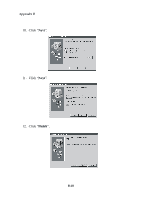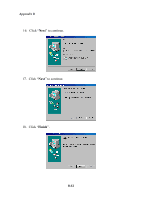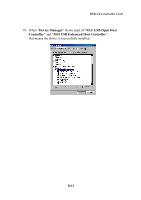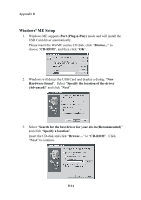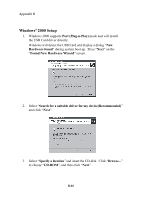MSI K7D MASTER User Guide - Page 99
Hardware found, New Hardware Wizard, Search for the best driver for your deviceRecommended, Specify
 |
UPC - 816909002010
View all MSI K7D MASTER manuals
Add to My Manuals
Save this manual to your list of manuals |
Page 99 highlights
USB 2.0 Controller Card 13. Windows will auto-detect the USB Card and display a dialog "New Hardware found" during system boot up. Press "Next" on the "Add New Hardware Wizard" screen. 14. Select "Search for the best driver for your device(Recommended)" and click "Next". 15. Click "Specify a location" and insert the installation CD into the CDROM drive. Browse to D:\USB\USB20\NEC (assuming D is the CDROM drive), and then click "Next". B-11

USB 2.0 Controller Card
B-11
13.
Windows will auto-detect the USB Card and display a dialog “
New
Hardware found
” during system boot up.
Press “
Next
” on the “
Add
New Hardware Wizard
” screen.
14.
Select “
Search for the best driver for your device(Recommended)
”
and click “
Next
”.
15.
Click “
Specify a location
” and insert the installation CD into the CD-
ROM drive.
Browse to
D:\USB\USB20\NEC
(assuming D is the CD-
ROM drive), and then click “
Next
“.