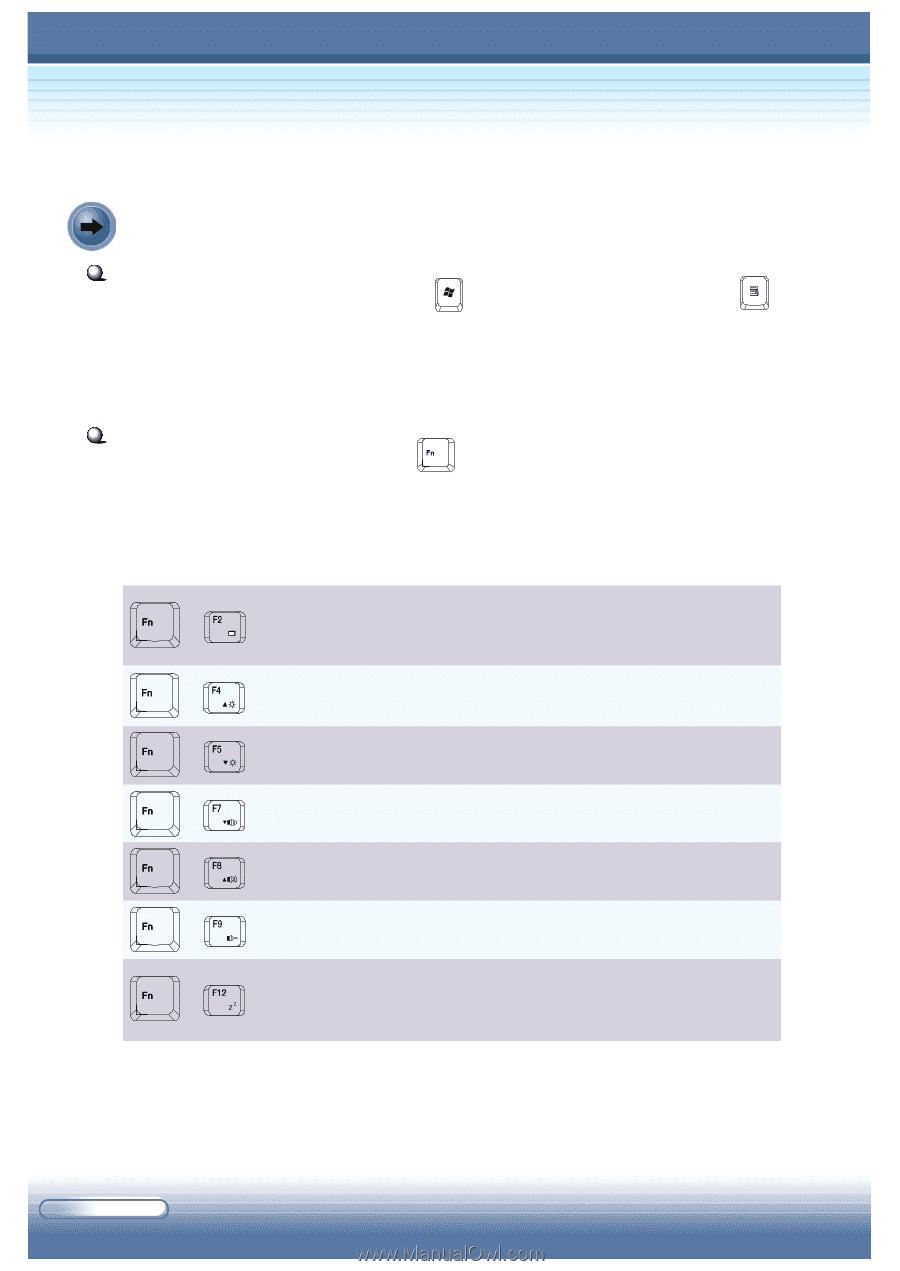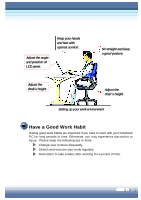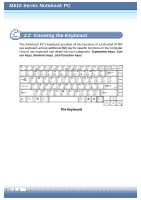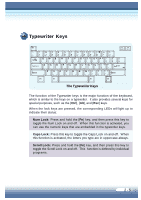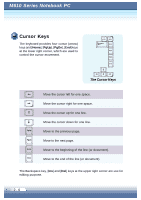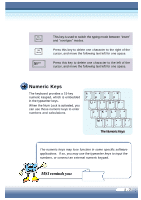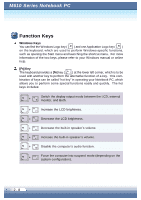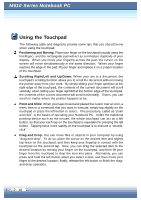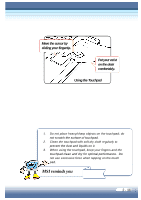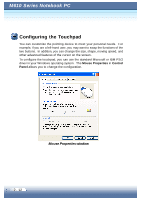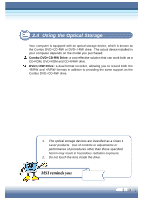MSI M610 User Manual - Page 25
Function Keys
 |
View all MSI M610 manuals
Add to My Manuals
Save this manual to your list of manuals |
Page 25 highlights
M610 Series Notebook PC Function Keys Windows Keys You can find the Windows Logo key ( ) and one Application Logo key ( ) on the keyboard, which are used to perform W indows-specific functions, such as opening the Start menu and launching the shortcut menu. For more information of the two keys, please refer to your W indows manual or online help. [Fn] Key The keyboard provides a [Fn] key ( ) at the lower left corner, which is to be used with another key to perform the alternative function of a key. This combination of keys can be called "hot key" in operating your Notebook PC, which allows you to perform some special functions easily and quickly. The hot keys includes: + Switch the display output mode between the LCD, external monitor, and Both. + Increase the LCD brightness. + Decrease the LCD brightness. + Decrease the built-in speaker's volume. + Increase the built-in speaker's volume. + Disable the computer's audio function. + Force the computer into suspend mode (depending on the system configuration). 2 - 8