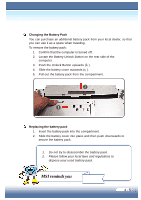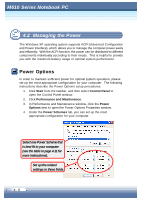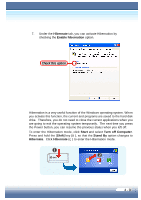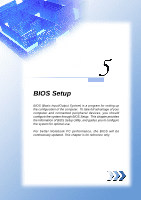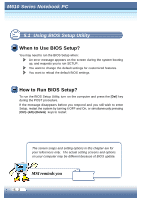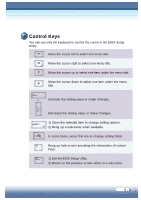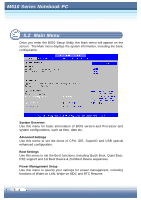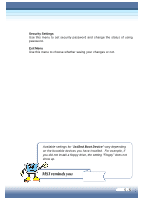MSI M610 User Manual - Page 50
Check this option
 |
View all MSI M610 manuals
Add to My Manuals
Save this manual to your list of manuals |
Page 50 highlights
7. Under the Hibernate tab, you can activate Hibernation by checking the Enable hibernation option. Check this option Hibernation is a very useful function of the Windows operating system. When you activate this function, the current and programs are saved to the hard disk drive. Therefore, you do not need to close the current applications when you are going to exit the operating system temporarily. The next time you press the Power button, you can resume the previous status when you left off. To enter the Hibernation mode, click Start and select Turn off Computer. Press and hold the [Shift] key (Œ), so that the Stand By option changes to Hibernate. Click Hibernate (•) to enter the Hibernation mode. 4 - 9
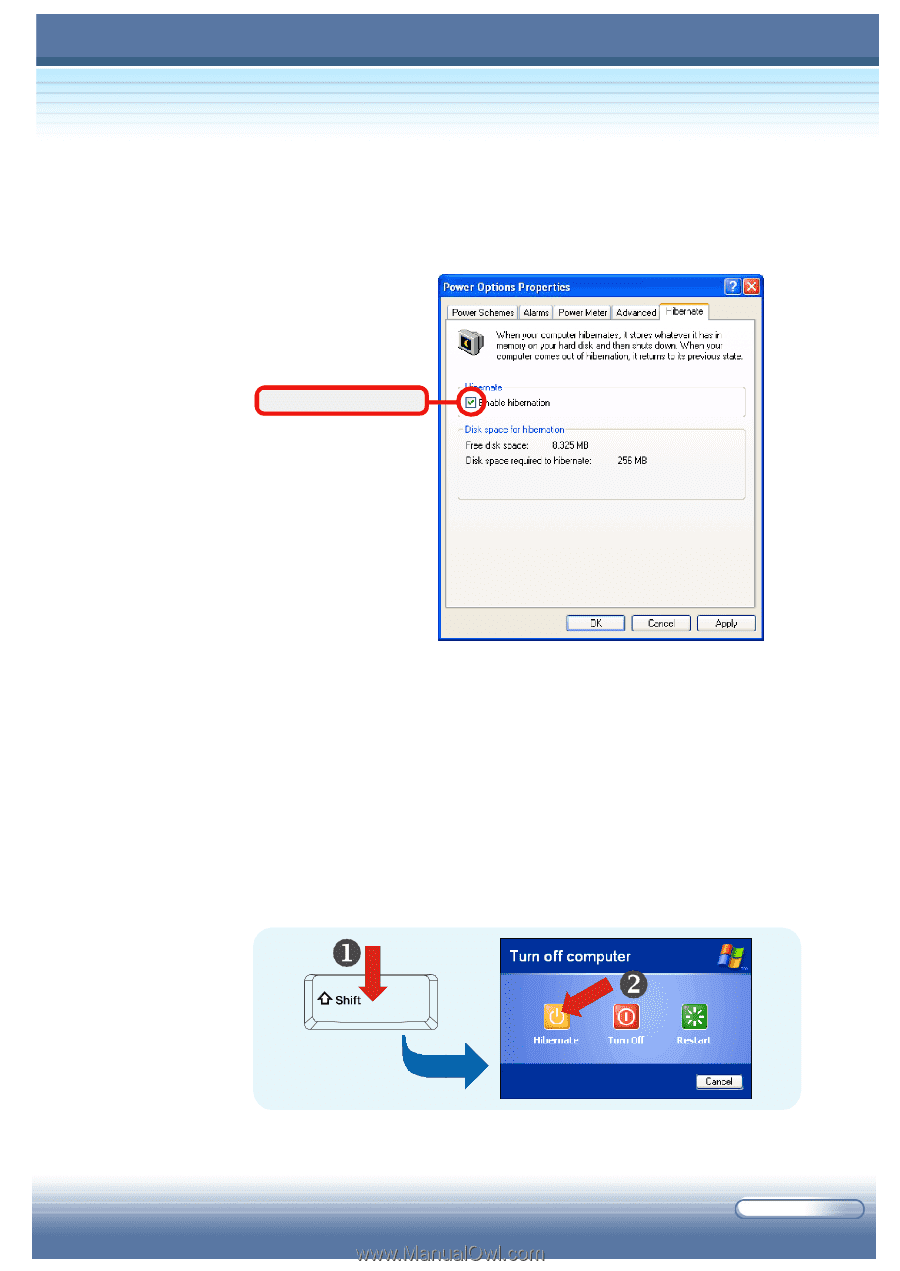
4 - 9
7.
Under the
Hibernate
tab, you can activate Hibernation by
checking the
Enable hibernation
option.
Check this option
Hibernation is a very useful function of the Windows operating system. When
you activate this function, the current and programs are saved to the hard disk
drive.
Therefore, you do not need to close the current applications when you
are going to exit the operating system temporarily.
The next time you press
the Power button, you can resume the previous status when you left off.
To enter the Hibernation mode, click
Start
and select
Turn off Computer
.
Press and hold the [
Shift
] key (
°
), so that the
Stand By
option changes to
Hibernate
. Click
Hibernate
(
±
) to enter the Hibernation mode.