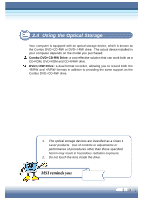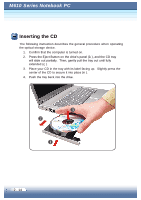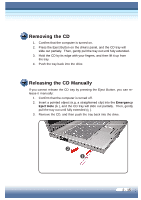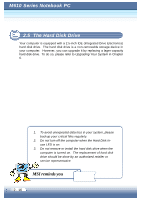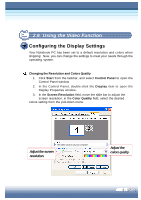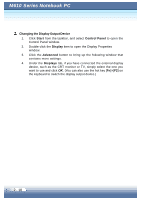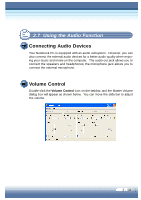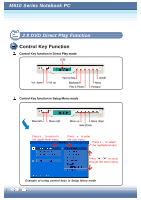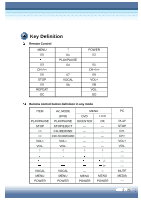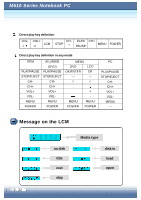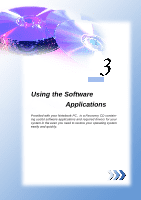MSI M610 User Manual - Page 35
Changing the Display Output Device, Start, Control Panel, Display, Displays
 |
View all MSI M610 manuals
Add to My Manuals
Save this manual to your list of manuals |
Page 35 highlights
M610 Series Notebook PC Changing the Display Output Device 1. Click Start from the taskbar, and select Control Panel to open the Control Panel window. 2. Double-click the Display item to open the Display Properties window. 3. Click the Advanced button to bring up the following window that contains more settings. 4. Under the Displays tab, if you have connected the external display device, such as the CRT monitor or TV, simply select the one you want to use and click OK. (You can also use the hot key [Fn]+[F2] on the keyboard to switch the display output device.) 2 - 18
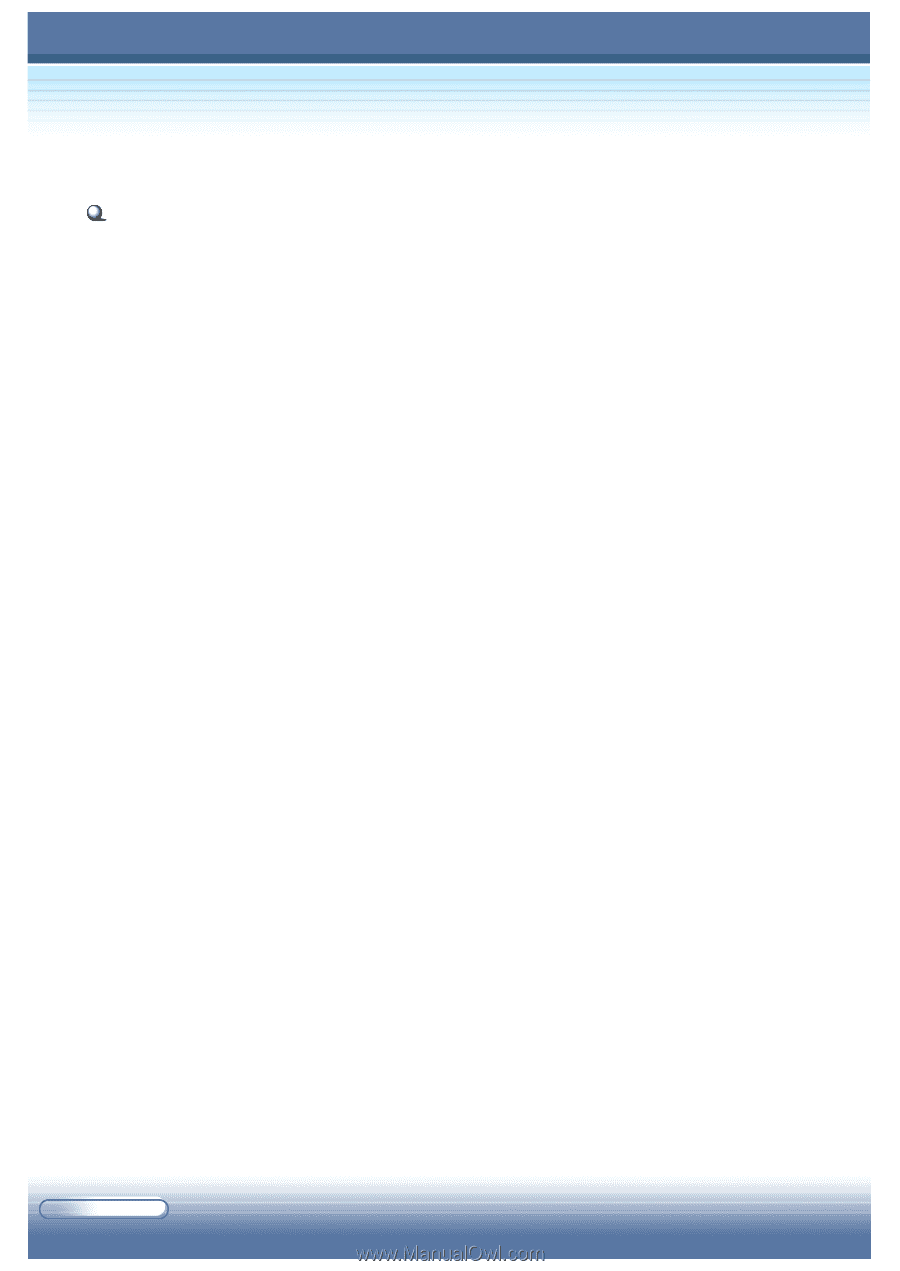
2 - 18
M610 Series Notebook PC
Changing the Display Output Device
1.
Click
Start
from the taskbar, and select
Control Panel
to open the
Control Panel window.
2.
Double-click the
Display
item to open the Display Properties
window.
3.
Click the
Advanced
button to bring up the following window that
contains more settings.
4.
Under the
Displays
tab, if you have connected the external display
device, such as the CRT monitor or TV, simply select the one you
want to use and click
OK
. (You can also use the hot key [
Fn
]+[
F2
] on
the keyboard to switch the display output device.)