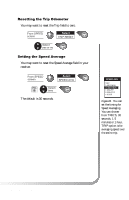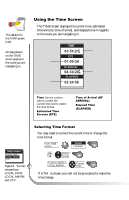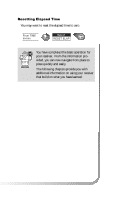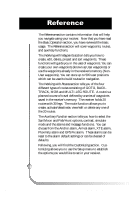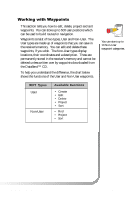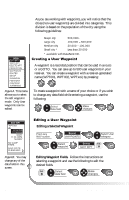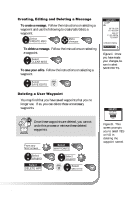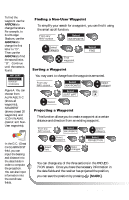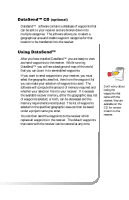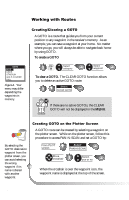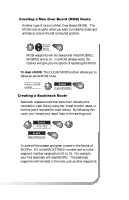Magellan SporTrak User Manual - Page 36
Editing a Selected Waypoint, Editing Waypoint Fields.
 |
UPC - 763357103717
View all Magellan SporTrak manuals
Add to My Manuals
Save this manual to your list of manuals |
Page 36 highlights
As you are working with waypoints, you will notice that the cities (non-user waypoints) are divided into categories. This division is based on the population of the city using the following guidelines: MENU EDIT WPT SORT WPT DELETE WPT PROJECTION WAYPOINTS ROUTES SETUP SUN/MOON FISH/HUNT CONTRAST ALARM/MSG Figure A. This menu allows you to select the edit waypoint mode. Only User waypoints can be edited. Major city Large city Medium city Small city * 500,000+ 100,000 - 500,000 20,000 - 100,000 Less than 20,000 * available with DataSend CD. Creating a User Waypoint A waypoint is a recorded position that can be used in a route or a GOTO. You can save up to 500 user waypoints in your receiver. You can create a waypoint with a receiver-generated name (WPT001, WPT002, WPTxxx) by pressing: To create a waypoint with a name of your choice or if you wish to change any data field while entering a waypoint, use the following: Select data field Make changes EDIT WPT WPT003 34˚06.56N 117˚49.60W 900FT 11:23:35PM 12JUN97 NO CAMP FIRES SAVE EDITS CLEAR MSG Figure B. You may change any of the data fields in this screen. Editing a User Waypoint Editing a Selected Waypoint From any NAV screen Select WAYPOINTS Select User category Select waypoint Select FIG. EDIT WPT A Editing Waypoint Fields. Follow the instructions on selecting a waypoint and use the following to edit the desired fields. FIG. Select B data field Make changes 28 Magellan SporTrak