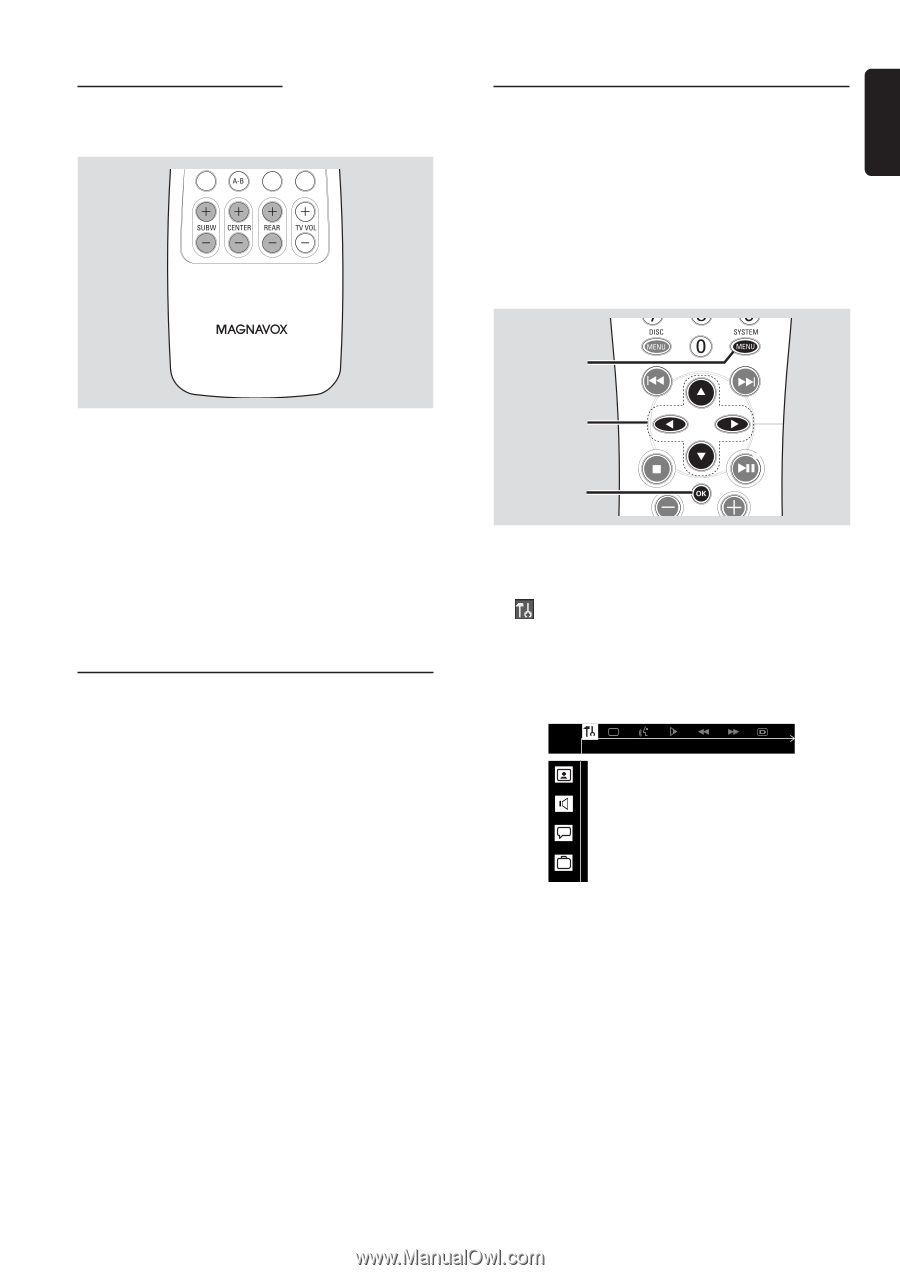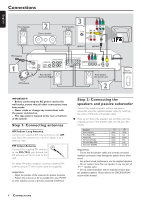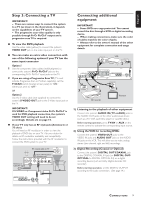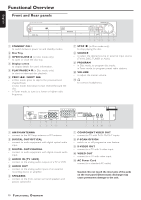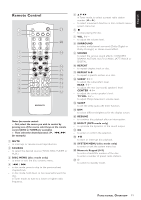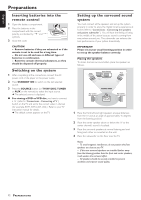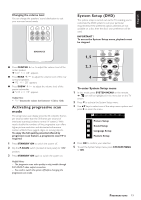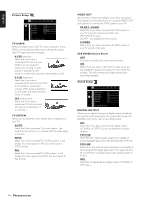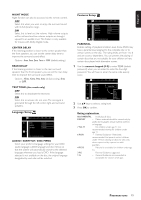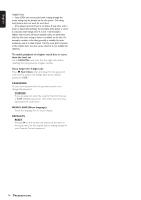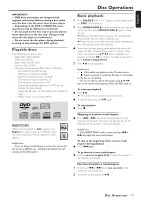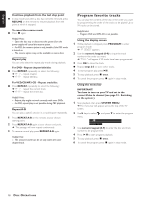Magnavox MRD210 User Manual - Page 15
Activating progressive scan, System Setup DVD
 |
UPC - 037849935385
View all Magnavox MRD210 manuals
Add to My Manuals
Save this manual to your list of manuals |
Page 15 highlights
English Changing the volume level You can change the speakers' sound distribution to suit your surround sound needs. System Setup (DVD) The system setup is carried out via the TV, enabling you to customize the DVD system to suit your particular requirements. If the preferred options selected are not available on a disc, then the disc's own preference will be used. IMPORTANT ! To access the System Setup menu, playback must be stopped. 1, 5 G Press CENTER +/- to adjust the volume level of the center speaker. ➜ "CNT +XX DB" appears. G Press REAR +/- to adjust the volume level of the rear surround speakers. ➜ "RE +XX DB" appears. G Press SUBW +/- to adjust the volume level of the passive subwoofer. ➜ "SUB +XX DB" appears. Helpful Hint: - "XX" denotes the volume level between -15db to 10db. Activating progressive scan mode The progressive-scan display presents 60 complete frames per second, rather than the 30 frames per second of interlaced scanning (ordinary normal TV system.) With nearly double the numbers of line, progressive scan offers higher picture resolution and eliminates bothersome motion artifacts those jagged edges on moving objects. To enjoy the full quality potential offered by progressive scan feature, a progressive scan TV is required. 1 Press STANDBY ON to switch the system off. 2 Slip the P-SCAN switch (located at back panel) to "ON" position. 3 Press STANDBY ON again to switch the system on. Helpful Hints: - The progressive scan video quality is only possible through Pr/Cr Pb/Cb Y video output connection. - You need to switch the system off before changing the progressive scan mode. 2, 3 4 To enter System Setup menu 1 In disc mode, press SYSTEM MENU on the remote. ➜ icon will be highlighted in the menu bar on the TV screen. 2 Press 4 to activate the System Setup menu. 3 Use 34 keys to select one of the setup menu options and press 2 to enter the menu. Picture Setup Sound Setup Language Setup Feature Setup 4 Press OK to confirm your selection. 5 To exit the System Setup menu, press SYSTEM MENU or OK. PREPARATIONS 13