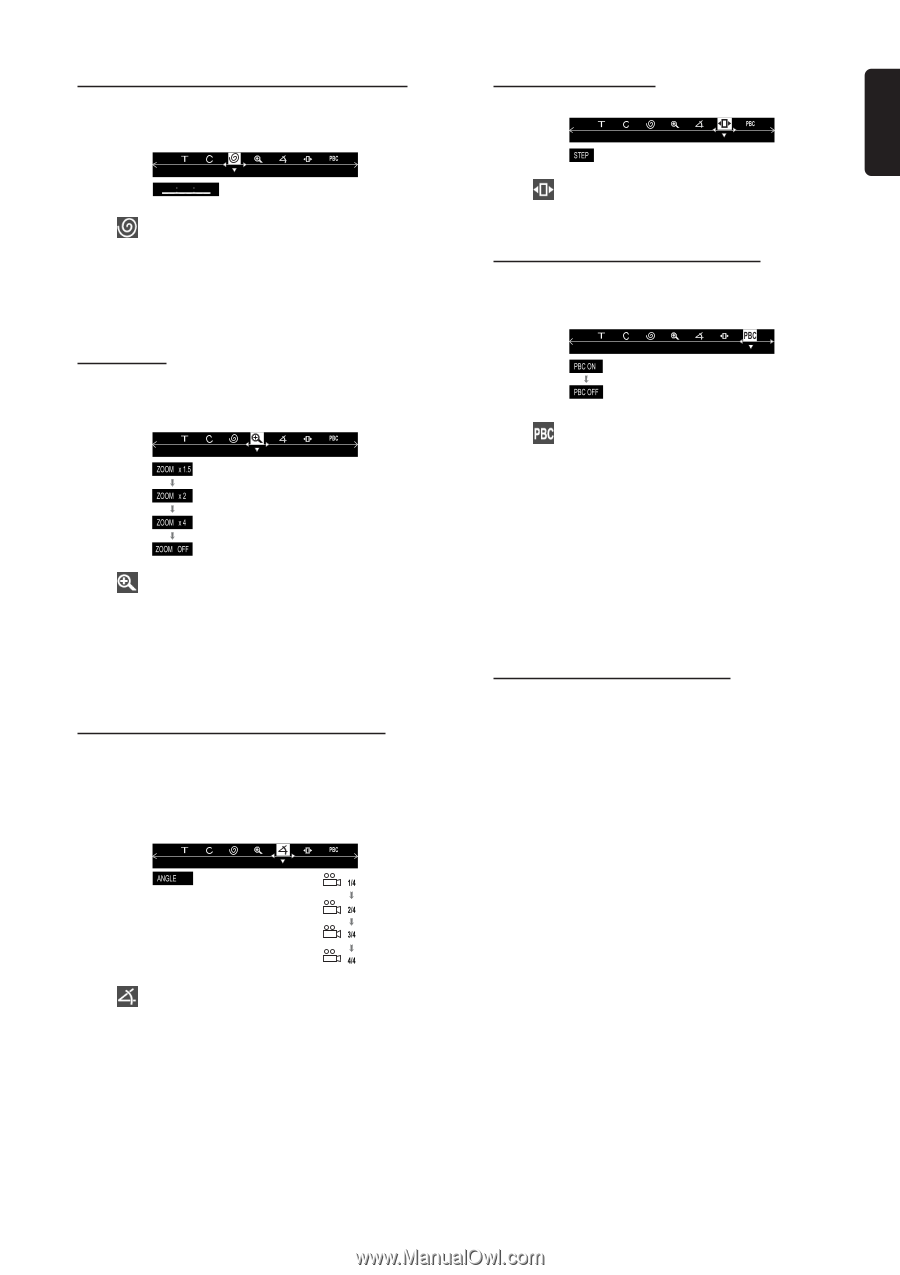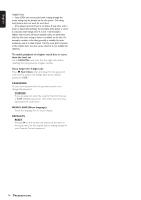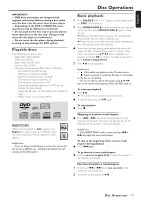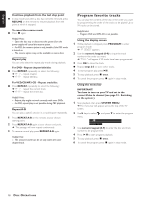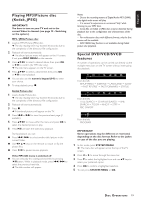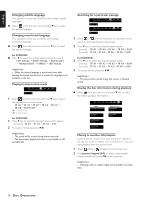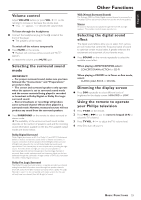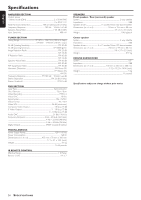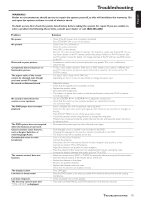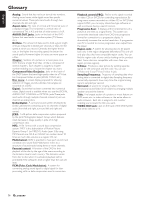Magnavox MRD210 User Manual - Page 23
Playback Control-PBC VCD only
 |
UPC - 037849935385
View all Magnavox MRD210 manuals
Add to My Manuals
Save this manual to your list of manuals |
Page 23 highlights
English Playback from a selected point (DVD only) This function allows you to start playing at any chosen time on the disc. Advancing by frames 1 Select from the menu bar. 2 Enter hours, minutes and seconds from left to right in the time edit box using the numeric keypad (0-9). ➜ Each time an item has been entered, the next item will be highlighted. 3 PressÉÅto start playback. Zooming in This function allows you to enlarge the picture on the TV screen and to pan through the enlarged image. 1 Select from the menu bar and press 4 key repeatedly to select a zoom factor : x1.5 ™ x2 ™ x4 ™ OFF. 2 To pan through the enlarged image, press OK to confirm the zoom selection and use 1 2 34 keys to move the zoomed picture left, right, up and down. 3 To exit ZOOM mode, select zoom factor to "ZOOM OFF" from the menu bar. Viewing from another angle (DVD only) If the disc contains sequences recorded from different camera angles, this allows you to view the picture from different angles. The selections of angle are depending on the disc format. 1 Select from the menu bar and press 4 key to play the disc step by step (one frame each step.) 2 To resume normal play, press ÉÅ. Playback Control-PBC (VCD only) PBC playback allows you to play Video CDs interactively, following the menu on the display. G Select in the menu bar and press 4 key to select 'PBC ON' or 'PBC OFF.' When playing a disc with PBC function G If 'PBC OFF', the system will start playback automatically. G If 'PBC ON', the PBC menu (if available) will appear on the TV screen for selection. Use the numeric keypad (0-9) to enter your choice. Helpful Hint: - If PBC mode is switched on,TIME SEARCH and REPEAT functions will not be available. Checking the contents of DVD 1 Press DISC MENU on the remote. ➜ If the current title has a menu, the menu will appear on the screen. Otherwise, the disc menu will appear. 2 Use 1 2 3 4 keys to select the desired title or chapter, followed by ÉÅ or OK. ➜ The selected title or chapter starts playing. Helpful Hints: - The details of operation might differ depending on the DVD discs. - Selecting a title or disc might not be possible on certain DVD discs. G Select from the menu bar and press 34 keys to select the desired angle : 1/4, 2/4, 3/4 or 4/4. ➜ Playback changes to the selected angle. DISC OPERATIONS 21