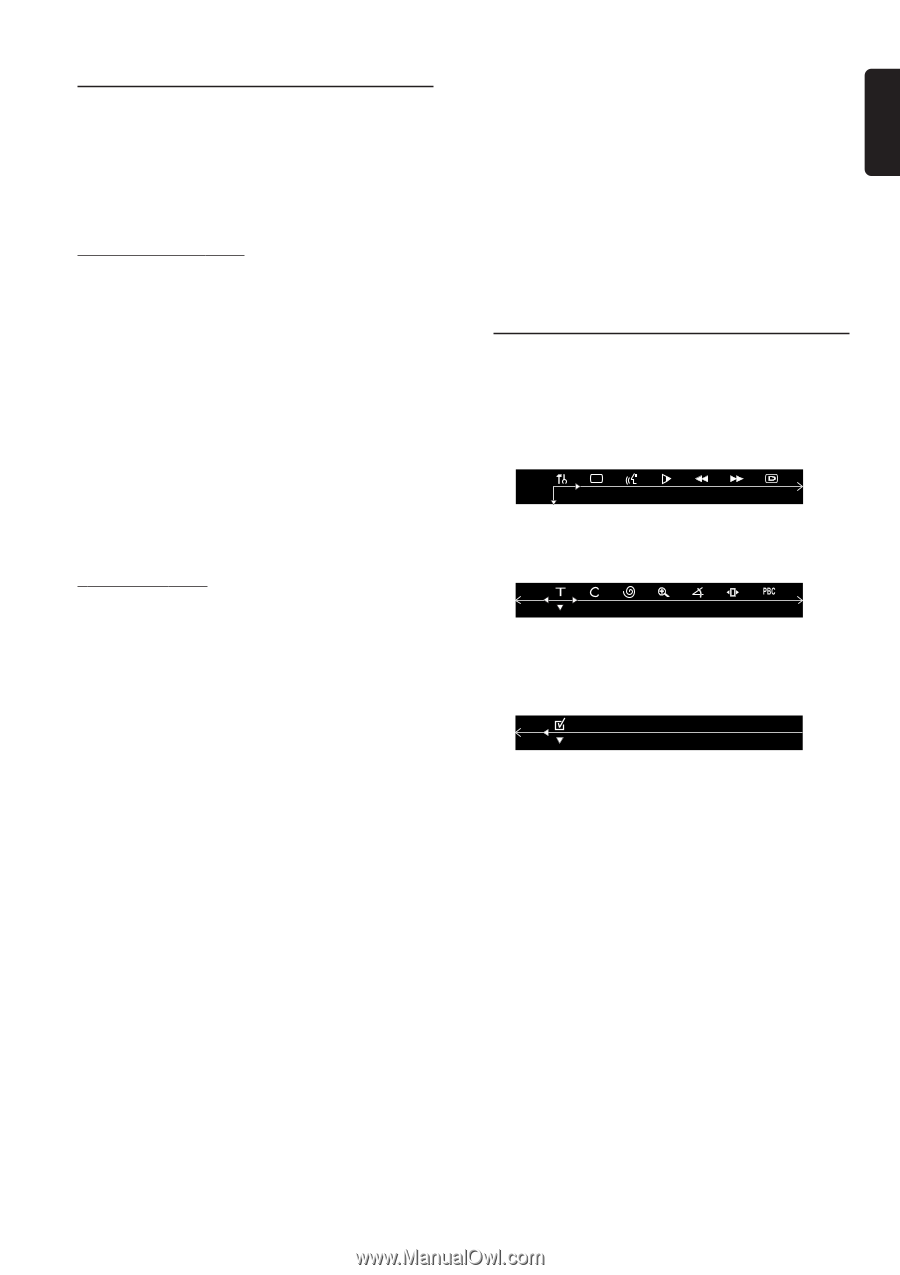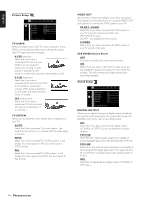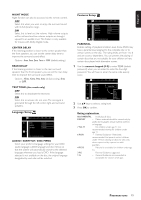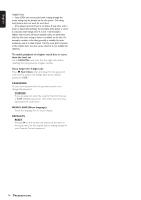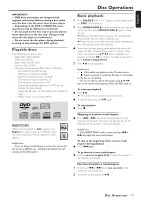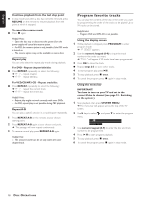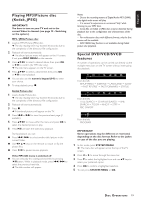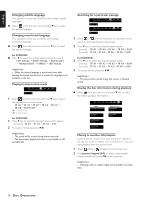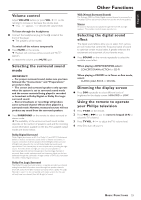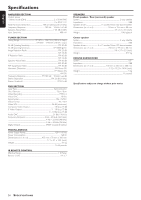Magnavox MRD210 User Manual - Page 21
Playing MP3/Picture disc, Kodak, JPEG, Special DVD/VCD/SVCD, features
 |
UPC - 037849935385
View all Magnavox MRD210 manuals
Add to My Manuals
Save this manual to your list of manuals |
Page 21 highlights
English Playing MP3/Picture disc (Kodak, JPEG) IMPORTANT! You have to turn on your TV and set to the correct Video In channel (see page 12 - Switching on the system.) MP3 / JPEG Picture disc 1 Load an MP3/Picture (JPEG) disc. ➜ The disc reading time may exceed 30 seconds due to the complexity of the directory/ file configuration. 2 Playback will start automatically. ➜ The album/ picture menu will appear on the TV screen. If not, press DISC MENU on the remote. 3 Press 341 2 to select a desired album, then press OK orÉÅ to confirm (for MP3 disc only). ➜ The title menu appears on the TV screen. 4 Press 341 2 to select a desired title, then press OK orÉÅ to start playback. G You can also use the numeric keypad (0-9) to enter your choice. 5 To stop playback, press Ç. Kodak Picture disc 1 Load a Kodak Picture disc. ➜ The disc reading time may exceed 30 seconds due to the complexity of the directory/ file configuration. 2 Playback will start automatically. 3 Press Ç. ➜ 9 thumbnail pictures will appear on the TV. 4 Press S or T to view the previous/next page (if available). 5 Press 341 2 to move within the menu and press OK to select the desired picture to play. 6 PressÉÅ will start the slide-show playback. During playback, you can; G Press S / T to select another title/picture in the current folder. G Use 1 2 3 4 keys on the remote to rotate or flip the picture files. G Press ÉÅ to pause/resume playback. If the MP3-CD menu is switched off G You can only play the existing selected title by pressing ÉÅbutton. While in playback mode, press S / T to select the previous/ next title. ➜ The title number will appear. Notes: - Due to the recording nature of Digital Audio MP3 (DAM), only digital audio music will play. - It is normal to experience an occasional "skip" while listening to your MP3 discs. - Some files on Kodak or JPEG discs may be distorted during playback due to the configuration and characteristics of the disc. - For multi-session discs with different formats, only the first session will be available. - DISC MENU key function is not available during Kodak picture disc playback. Special DVD/VCD/SVCD features A number of operations can be carried out directly via the multiple menu bars on the TV screen without interrupting disc playback. From the left, SETUP MENU ™ SUBTITLE ™ LANGUAGE ™ SLOW ™ FAST REVERSE ™ FAST FORWARD ™ STATUS From the left, TITLE SEARCH ™ CHAPTER SEARCH ™ TIME SEARCH ™ ZOOM ™ ANGLE ™ STEP ™ PBC ON/OFF From the left, PROGRAM IMPORTANT! Some operations may be different or restricted, depending on the disc format. Refer to the jacket or case of the disc you are playing. 1 In disc mode, press SYSTEM MENU. ➜ The menu bar will appear across the top of the TV screen. 2 Press 1 or 2 to move through the menu bar. 3 Press 4 to select the highlighted icon and use 34 keys to select your preferred option. 4 Press OK to confirm a highlighted selection. 5 To exit, press SYSTEM MENU or OK. DISC OPERATIONS 19