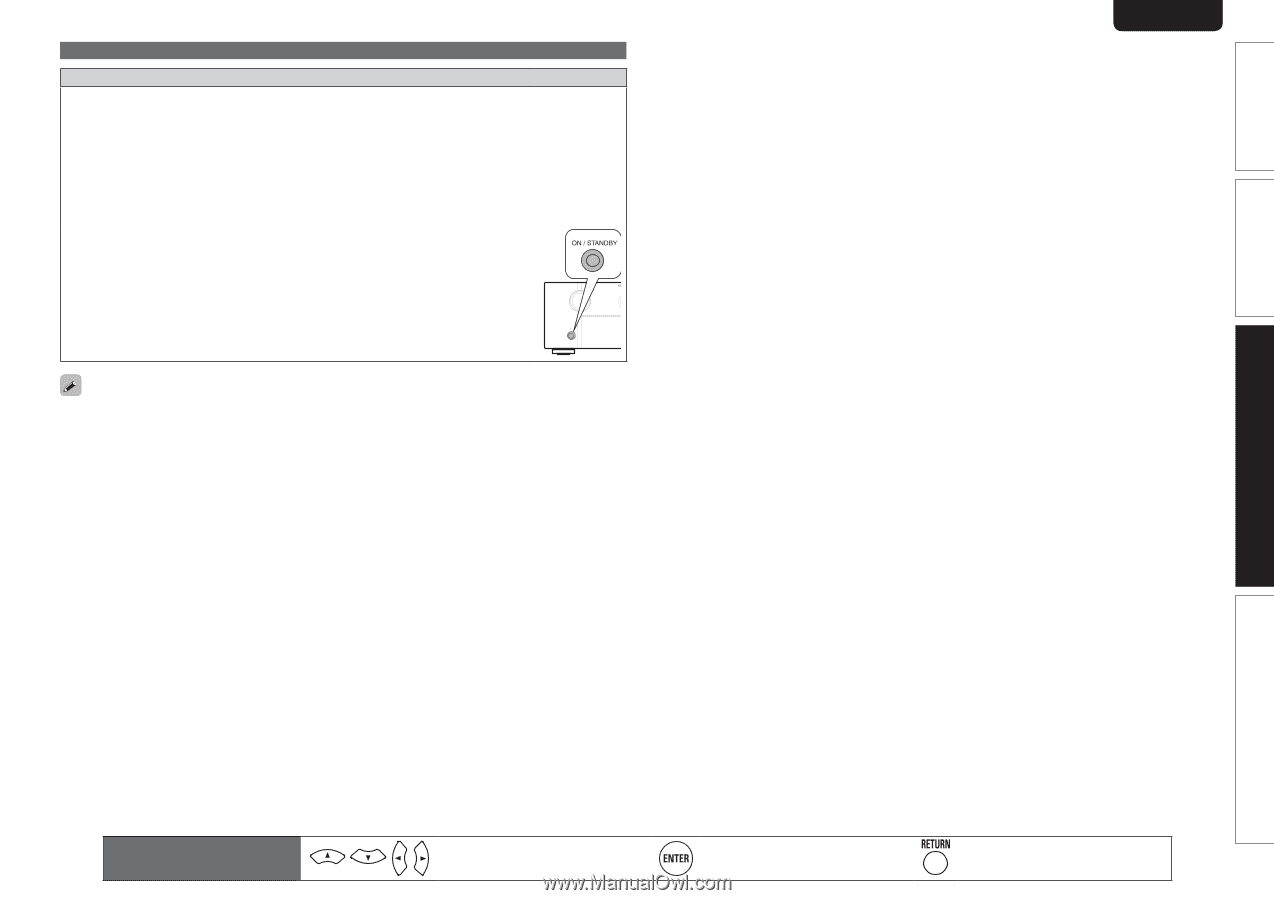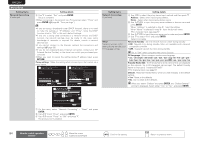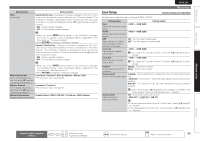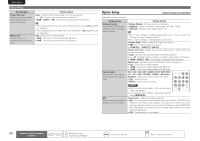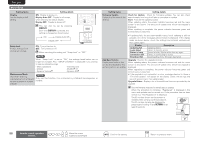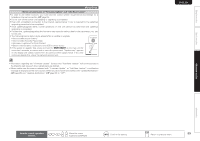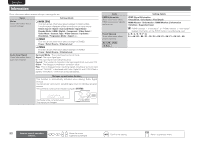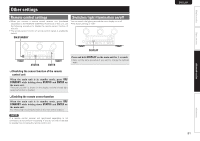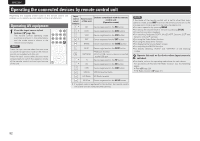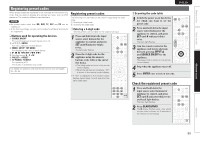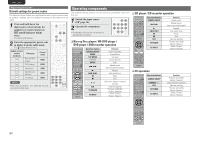Marantz SR7005 SR7005 User Manual - English - Page 93
Advanced version, Manual Setup - upgrade
 |
View all Marantz SR7005 manuals
Add to My Manuals
Save this manual to your list of manuals |
Page 93 highlights
Simple version Basic version SVENSKA NEDERLANDS Manual Setup Notes concerning use of "Firmware Update" and "Add New Feature" • In order to use these functions, you must have the correct system requirements and settings for a broadband Internet connection (vpage 25). • Do not turn off the power until updating or upgrating is completed. • Even with a broadband connection to the Internet, approximately 1 hour is required for the updating/ upgrading procedure to be completed. • Once updating/upgrade starts, normal operations on this unit cannot be performed until updating/ upgrading is completed. • Furthermore, updating/upgrading the firmware may reset the backup data for the parameters, etc. set for this unit. • The following backup data may be erased after an update or upgrade. • Internet radio preset channel • Internet radio Recently Played data • Username registered for Flickr Contact • Data in Internet radio, media server and USB memory device • If the update or upgrade fails, press and hold the ON/STANDBY on the main unit for more than 5 seconds, or remove and re-insert the power cord. "Update retry" appears on the display and update restarts from the point at which update failed. If the error continues despite this, check the network environment. ESPAÑOL • Information regarding the "Firmware Update" function and "Add New Feature" will be announced on the Marantz web site each time related plans are defined. • When usable new firmware is released with "Firmware Update" or "Add New Feature", a notification message is displayed on the menu screen. When you do not want to be notified, set "Update Notification" (vpage 85) and "Upgrade Notification" (vpage 85) to "OFF". ITALIANO FRANÇAIS DEUTSCH ENGLISH Advanced version Information Remote control operation buttons Move the cursor (Up/Down/Left/Right) Confirm the setting Return to previous menu 89