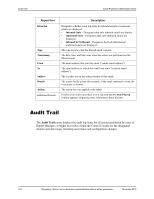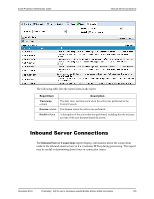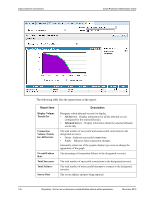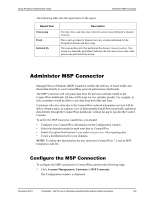McAfee SMEFCE-AI-DA Administration Guide - Page 147
Administer MSP Connector, Con the MSP Connection
 |
View all McAfee SMEFCE-AI-DA manuals
Add to My Manuals
Save this manual to your list of manuals |
Page 147 highlights
Email Protection Administrator Guide Administer MSP Connector The following table lists the report items in the report. Report Item Timestamp Event Initiated By Description The date, time, and time zone when the action was performed in disaster recovery. The event log items for disaster recovery actions performed for the designated domain and date range. The responsible party that performed the disaster recovery action. If an action was manually performed, indicates the role and user account of the person who performed the action. Administer MSP Connector Managed Service Platform (MSP) Connector enables the delivery of email traffic and threat data directly to your ConnectWise network performance dashboards. The MSP Connector will only push data from the previous calendar month to the ConnectWise dashboard. All data will be kept for two calendar months. For example, in July, customers would be able to view data from both May and June. Customers who also subscribe to the ConnectWise network automation services will be able to obtain a quick, at-a-glance view of their monthly Email Protection traffic and threat data directly through the ConnectWise dashboard, without having to log into the Control Console. To utilize the MSP Connector capabilities, you should: • Configure your ConnectWise information on the Configuration window. • Select the domains needed to push your data to ConnectWise. • Enable Exception Notification if you wish to receive csv. files reporting data. • Create a distribution list for your domains. NOTE: To utilize this functionality the user must have ConnectWise 7.2 and an MSP Integration Add-On. Configure the MSP Connection To configure the MSP connection to ConnectWise, perform the following steps: 1 Click Account Management | Customers | MSP Connector. The Configuration window is displayed. November 2012 Proprietary: Not for use or disclosure outside McAfee without written permission 139