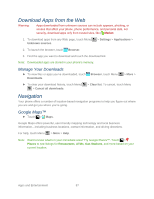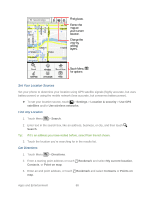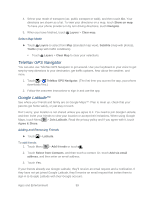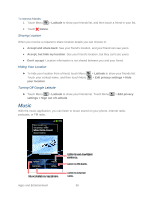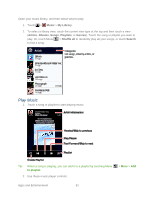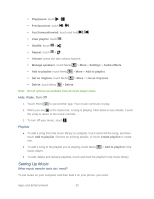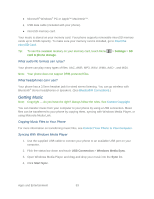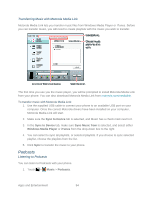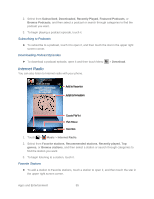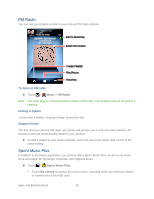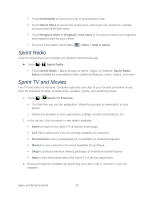Motorola ADMIRAL User Guide - Page 104
Hide, Wake, Turn Off, Playlists, Setting Up Music, What music transfer tools do I need?
 |
View all Motorola ADMIRAL manuals
Add to My Manuals
Save this manual to your list of manuals |
Page 104 highlights
Play/pause: touch / . Previous/next: touch / . Fast forward/rewind: touch and hold / . View playlist: touch . Shuffle: touch > . Repeat: touch > . Volume: press the side volume buttons. Manage speakers: touch Menu > More > Settings > Audio effects. Add to playlist: touch Menu > More > Add to playlist. Set as ringtone: touch Menu > More > Use as ring tone. Delete: touch Menu > Delete. Note: Not all options are available from all music player views. Hide, Wake, Turn Off 1. Touch Home to use another app. Your music continues to play. 2. When you see in the status bar, a song is playing. Flick down to see details. Touch the song to return to the music controls. 3. To turn off your music, touch . Playlists ● To add a song from the music library to a playlist, touch and hold the song, and then touch Add to playlist. Choose an existing playlist, or touch Create playlist to create one. ● To add a song to the playlist you're playing, touch Menu music player. > Add to playlist in the ● To edit, delete and rename playlists, touch and hold the playlist in the music library. Setting Up Music What music transfer tools do I need? To put music on your computer and then load it on your phone, you need: Apps and Entertainment 92