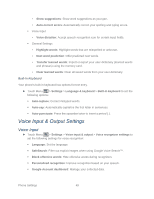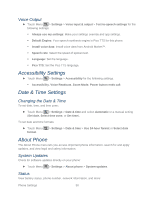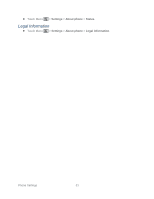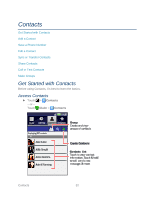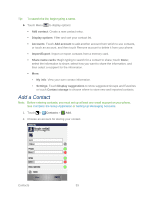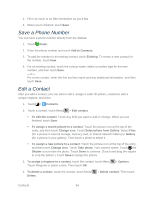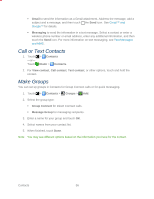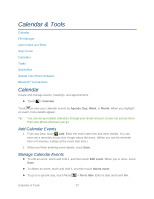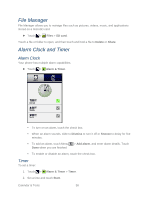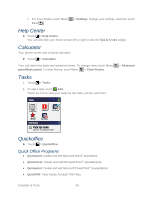Motorola ADMIRAL User Guide - Page 66
Save a Phone Number, Edit a Contact
 |
View all Motorola ADMIRAL manuals
Add to My Manuals
Save this manual to your list of manuals |
Page 66 highlights
3. Fill in as much or as little information as you'd like. 4. When you're finished, touch Save. Save a Phone Number You can save a phone number directly from the dialpad. 1. Touch Dialer. 2. Enter the phone number and touch Add to Contacts. 3. To add the number to an existing contact, touch Existing. To create a new contact for the number, touch New. 4. For an existing contact, touch the contact name, select a number type for the new number, and then touch Save. -or- For a new contact, enter the first and last name and any additional information, and then touch Save. Edit a Contact After you add a contact, you can add or edit it, assign a caller ID picture, customize with a unique ringtone, and more. 1. Touch > Contacts. 2. Touch a contact, touch Menu > Edit contact. To edit the contact: Touch any field you want to add or change. When you are finished, touch Save. To assign a stored picture to a contact: Touch the picture icon at the top of the entry, and then touch Change icon. Touch Select photo from Gallery. Select Files (for a picture in internal storage, memory card, or shared network folders) or Gallery (for a picture in your gallery). Then touch a photo to select it. To assign a new picture to a contact: Touch the picture icon at the top of the entry, and then touch Change icon. Touch Take photo. Your camera opens. Touch the Shutter icon to take the photo. Touch Done to continue. (Touch and drag the square to crop the picture.) Touch Save to assign the picture. 3. To assign a ringtone to a contact, touch the contact, touch Menu Touch Ringtone to select a tone. Then touch OK. > Options. 4. To delete a contact, touch the contact, touch Menu Delete. > Delete contact. Then touch Contacts 54