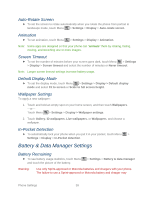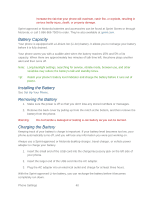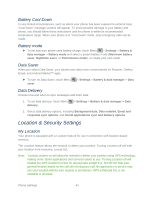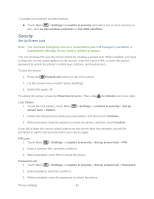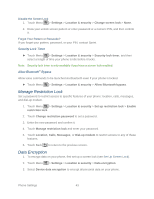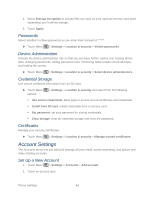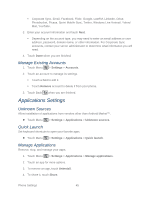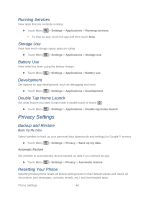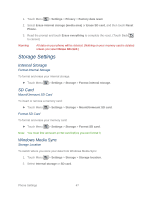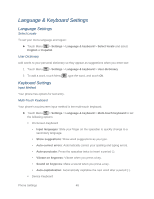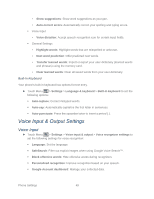Motorola ADMIRAL User Guide - Page 56
Passwords, Device Administration, Credential Storage, Certificates, Account Settings - reset
 |
View all Motorola ADMIRAL manuals
Add to My Manuals
Save this manual to your list of manuals |
Page 56 highlights
4. Select Storage encryption to include files you save on your optional memory card (sold separately) and in phone storage. 5. Touch Apply. Passwords Select whether to show passwords as you enter them instead of ******. ► Touch Menu > Settings > Location & security > Visible passwords. Device Administration Activate the device administrator role so that you can have further control over erasing phone data, changing passwords, setting password rules, monitoring failed screen unlock attempts, and locking the screen. ► Touch Menu > Settings > Location & security > Select device administrators. Credential Storage Use secure credential information from an SD card. ► Touch Menu options: > Settings > Location & security and select from the following Use secure credentials: allow apps to access secure certificates and credentials. Install from SD card: install credentials from a memory card. Set password: set your password for storing credentials. Clear storage: clear all credential storage and reset the password. Certificates Manage your security certificates: ► Touch Menu > Settings > Location & security > Manage trusted certificates. Account Settings The Accounts menu lets you add and manage all your email, social networking, and picture and video sharing accounts. Set Up a New Account 1. Touch Menu > Settings > Accounts > Add account. 2. Touch an account type: Phone Settings 44