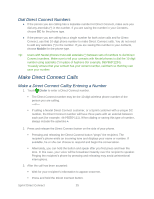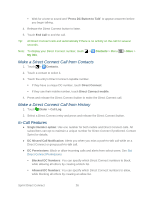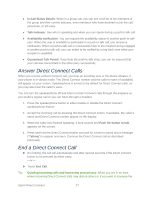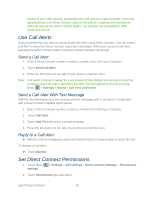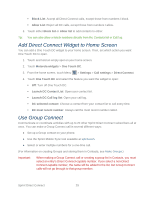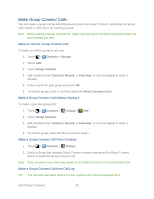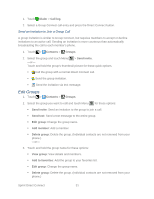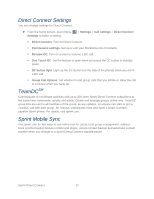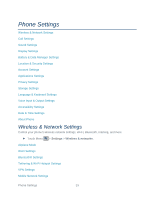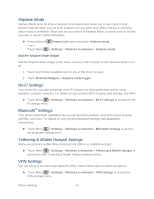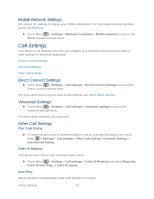Motorola ADMIRAL User Guide - Page 42
Make Group Connect Calls, Make an Ad-Hoc Group Connect Call
 |
View all Motorola ADMIRAL manuals
Add to My Manuals
Save this manual to your list of manuals |
Page 42 highlights
Make Group Connect Calls You can make a group call by selecting saved groups from your Contacts, selecting from group calls saved in Call Log or by creating a group. Note: When making a Group Connect list, make sure you select the Direct Connect number for each contact you add. Make an Ad-Hoc Group Connect Call To make an ad-hoc group to call now: 1. Touch > Contacts > Groups. 2. Touch Add. 3. Touch Group Connect. 4. Add members from Contacts, Recent, or Favorites, or use the dialpad to enter a number. 5. Enter a name for your group and touch Ok. 6. To call the group, touch it, and then press the Direct Connect button. Make a Group Connect Call Without Saving It To make a one-time group call: 1. Touch > Contacts > Groups > Add. 2. Touch Group Connect. 3. Add members from Contacts, Recent, or Favorites, or use the dialpad to enter a number. 4. To call the group, press the Direct Connect button. Make a Group Connect Call From Contacts 1. Touch > Contacts > Groups. 2. Select a Group that contains Direct Connect contacts and press the Direct Connect button to begin the Group Connect call. Note: Only one person at a time may speak on any Direct Connect or Group Connect Call. Make a Group Connect Call from Call Log Tip: You can also use these steps to re-join a group call if you're dropped from it. Sprint Direct Connect 30