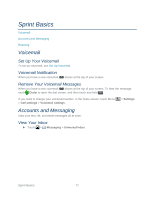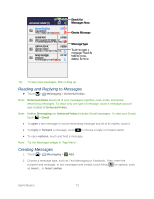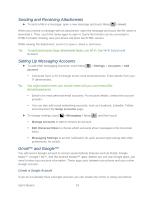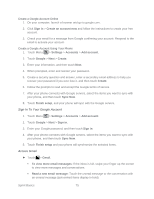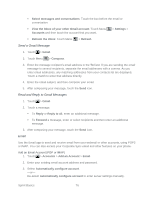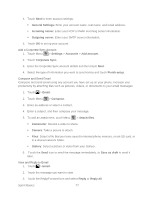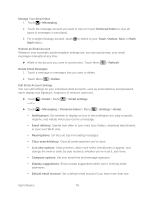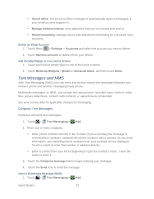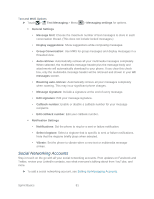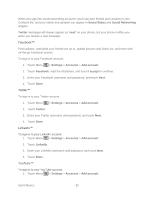Motorola ADMIRAL User Guide - Page 89
Add a Corporate Sync Account, Compose and Send Email, View and Reply to Email, General Settings
 |
View all Motorola ADMIRAL manuals
Add to My Manuals
Save this manual to your list of manuals |
Page 89 highlights
4. Touch Next to enter account settings: General Settings: Enter your account name, real name, and email address. Incoming server: Enter your POP or IMAP incoming server information. Outgoing server: Enter your SMTP server information. 5. Touch OK to set up your account. Add a Corporate Sync Account 1. Touch Menu > Settings > Accounts > Add account. 2. Touch Corporate Sync. 3. Enter the Corporate Sync account details and then touch Next. 4. Select the type of information you want to synchronize and touch Finish setup. Compose and Send Email Compose and send email using any account you have set up on your phone. Increase your productivity by attaching files such as pictures, videos, or documents to your email messages. 1. Touch > Email. 2. Touch Menu > Compose. 3. Enter an address or select a contact. 4. Enter a subject, and then compose your message. 5. To add an attachment, touch Menu > Attach files. Camcorder: Record a video to share. Camera: Take a picture to attach. Files: Select a file that you have saved in internal phone memory, on an SD card, or in a shared network folder. Gallery: Select a picture or video from your Gallery. 6. Touch the Send icon to send the message immediately, or Save as draft to send it later. View and Reply to Email 1. Touch > Email. 2. Touch the message you want to view. 3. Touch the Reply/Forward icon and select Reply or Reply all. Sprint Basics 77