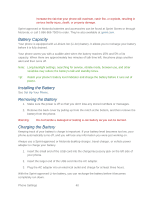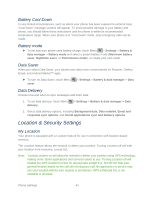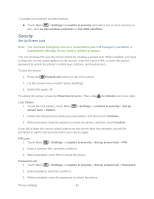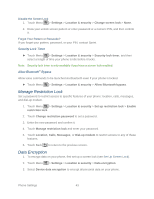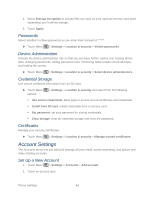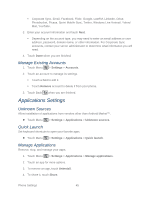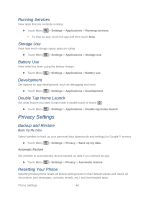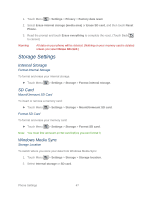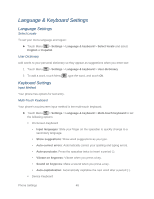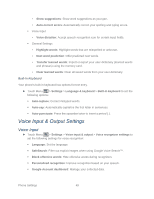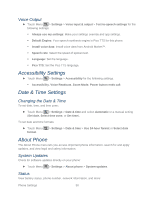Motorola ADMIRAL User Guide - Page 57
Manage Existing Accounts, Applications Settings, Unknown Sources, Quick Launch, Manage Applications - youtube
 |
View all Motorola ADMIRAL manuals
Add to My Manuals
Save this manual to your list of manuals |
Page 57 highlights
Corporate Sync, Email, Facebook, Flickr, Google, LastFM, LinkedIn, Orkut, Photobucket, Picasa, Sprint Mobile Sync, Twitter, Windows Live Hotmail, Yahoo! Mail, YouTube. 3. Enter your account information and touch Next. Depending on the account type, you may need to enter an email address or user address, password, domain name, or other information. For Corporate Sync accounts, contact your server administrator to determine what information you will need. 4. Touch Done when you are finished. Manage Existing Accounts 1. Touch Menu > Settings > Accounts. 2. Touch an account to manage its settings. Touch a field to edit it. Touch Remove account to delete it from your phone. 3. Touch Back when you are finished. Applications Settings Unknown Sources Allow installation of applications from vendors other than Android Market™. ► Touch Menu > Settings > Applications > Unknown sources. Quick Launch Set keyboard shortcuts to open your favorite apps. ► Touch Menu > Settings > Applications > Quick launch. Manage Applications Remove, stop, and manage your apps. 1. Touch Menu > Settings > Applications > Manage applications. 2. Touch an app for more options. 3. To remove an app, touch Uninstall. 4. To share it, touch Share. Phone Settings 45