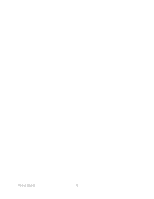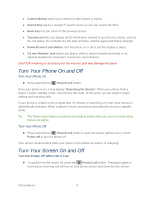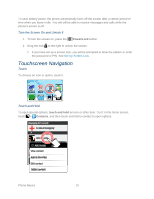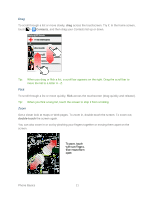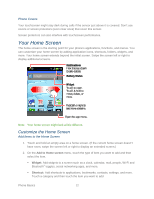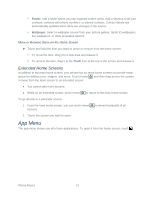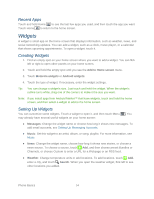Motorola ADMIRAL User Guide - Page 25
Sprint UG PAX_11Sep18_ImagesLinked25.pdf, App Menu, Extended Home Screens
 |
View all Motorola ADMIRAL manuals
Add to My Manuals
Save this manual to your list of manuals |
Page 25 highlights
Folder: Add a folder where you can organize screen items. Add a shortcut to all your contacts, contacts with phone numbers, or starred contacts. Contact details are automatically updated when there are changes in the source. Wallpaper: Select a wallpaper source from your picture gallery, Sprint ID wallpapers, live wallpapers, or other preloaded options. Move or Remove Items on the Home Screen ► Touch and hold the item you want to move or remove from the home screen. To move the item, drag it to a new area and release it. To remove the item, drag it to the Trash icon at the top of the screen and release it. Extended Home Screens In addition to the main home screen, your phone has six more home screens to provide more space for adding icons, widgets, and more. Touch Home and then drag across the screen to move from the main screen to an extended screen. ● You cannot add more screens. ● While on an extended screen, touch Home to return to the main home screen. To go directly to a particular screen: 1. From the main home screen, you can touch Home screens. to show thumbnails of all 2. Touch the screen you want to open. App Menu The app menu shows you all of your applications. To open it from the home screen, touch . Phone Basics 13