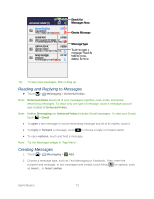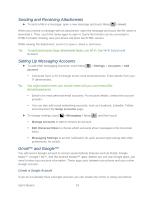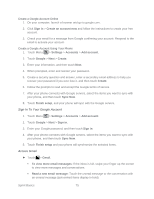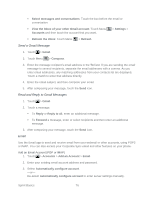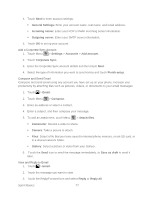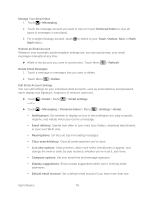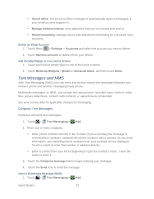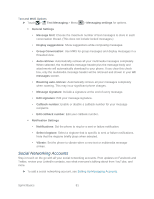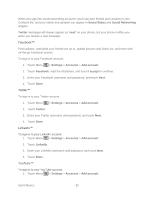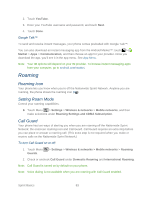Motorola ADMIRAL User Guide - Page 90
Manage Your Email Inbox, Refresh an Email Account, Delete Email Messages, Edit Email Account Settings - email delete trash
 |
View all Motorola ADMIRAL manuals
Add to My Manuals
Save this manual to your list of manuals |
Page 90 highlights
Manage Your Email Inbox 1. Touch > Messaging. 2. Touch the message account you want to view (or touch Universal Inbox to view all types of messages in one place). 3. For a single message account, touch to switch to your Trash, Outbox, Sent, or Bulk Mail folders. Refresh an Email Account Whatever your automatic synchronization settings are, you can synchronize your email messages manually at any time. ► While in the account you want to synchronize, Touch Menu > Refresh. Delete Email Messages 1. Touch a message or messages that you want to delete. 2. Touch Menu > Delete. Edit Email Account Settings You can edit settings for your individual email accounts, such as email address and password, name display and signature, frequency of retrieval, and more. ► Touch > Email > Menu -or- > Email settings. ► Touch > Messaging > Universal Inbox > Menu > Settings > Email. Notifications: Set whether to display an icon in the notification bar, play a specific ringtone, and vibrate when you receive a message. Email delivery: Specify how often to sync mail, sync folders, download attachments, or sync over Wi-Fi only. Read options: Set the text size for reading messages. Clear search history: Clear all email searches you've done. List view options: View previews, allow multi-select checkboxes to appear, and change the view to order by date received, whether you've read it, and more. Compose options: Set your email font and message signature. Display suggestions: Show contact suggestions while you're entering email addresses. Default email account: Set a default email account if you have more than one. Sprint Basics 78