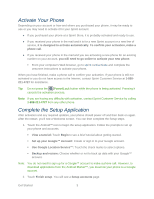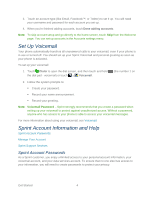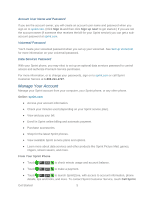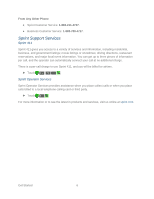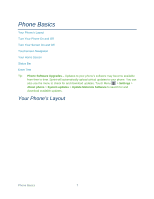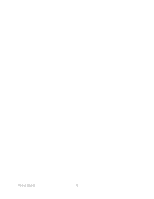Motorola ADMIRAL User Guide - Page 15
Activate Your Phone, Complete the Setup Application, Set up your Google™ Account - android 4 0 update
 |
View all Motorola ADMIRAL manuals
Add to My Manuals
Save this manual to your list of manuals |
Page 15 highlights
Activate Your Phone Depending on your account or how and where you purchased your phone, it may be ready to use or you may need to activate it for your Sprint account. ● If you purchased your phone at a Sprint Store, it is probably activated and ready to use. ● If you received your phone in the mail and it is for a new Sprint account or a new line of service, it is designed to activate automatically. To confirm your activation, make a phone call. ● If you received your phone in the mail and you are activating a new phone for an existing number on your account, you will need to go online to activate your new phone. From your computer's Web browser, go to sprint.com/activate and complete the onscreen instructions to activate your phone. When you have finished, make a phone call to confirm your activation. If your phone is still not activated or you do not have access to the Internet, contact Sprint Customer Service at 1-888211-4727 for assistance. Tip: Do not press the Power/Lock button while the phone is being activated. Pressing it cancels the activation process. Note: If you are having any difficulty with activation, contact Sprint Customer Service by calling 1-888-211-4727 from any other phone. Complete the Setup Application After activation and any required updates, your phone should power off and then back on again. After the restart, you'll see a Welcome screen. You can then complete the Setup steps. 1. Touch the Android™ icon to begin the setup application. Follow the prompts to set up your phone and accounts. View a tutorial: Touch Begin to see a brief tutorial about getting started. Set up your Google™ Account: Create or sign in to your Google account. Use Google Location Service™: Touch the check marks to select options. Backup and restore: Choose whether or not to back up data with your Google™ account. Note: You do not need to sign up for a Google™ account to make a phone call. However, to download applications from the Android Market™, you must link your phone to a Google account. 2. Touch Finish setup. You will see a Setup accounts page. Get Started 3