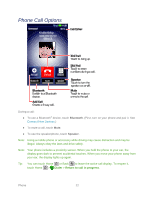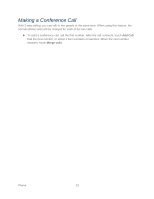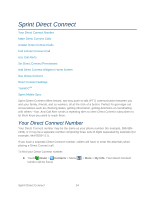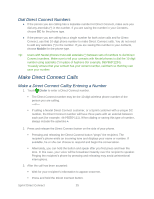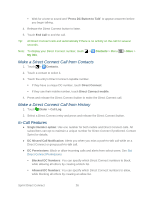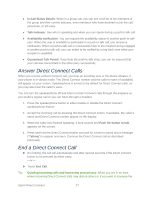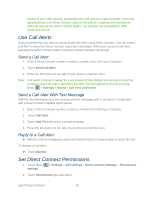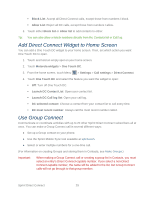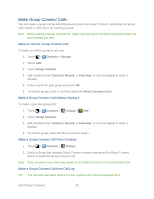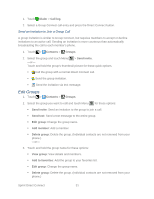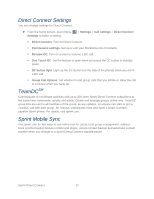Motorola ADMIRAL User Guide - Page 39
Answer Direct Connect Calls, In-Call Status Details, Talk Indicator, Availability notification
 |
View all Motorola ADMIRAL manuals
Add to My Manuals
Save this manual to your list of manuals |
Page 39 highlights
● In-Call Status Details: When in a group call, you can see a full list of the members of the group and their current statuses, even members who have declined to join the call, joined late, or left early. ● Talk Indicator: See who is speaking and when you can speak during a push-to-talk call. ● Availability notification: You can request the availability status of another push-to-talk user. When the user is available to participate in a push-to-talk call, you receive a notification. When a push-to-talk call is unsuccessful due to the recipient being engaged in another push-to-talk call, you can select to be notified by a ring back tone when your recipient is available. ● Guaranteed Talk Permit: If you hear the push-to-talk chirp, you can be assured that your call was transmitted to the other party successfully. Answer Direct Connect Calls When you receive a Direct Connect call, you hear an incoming tone or the phone vibrates, if your phone is in vibrate mode. The Direct Connect number and the caller's name (if available) will appear on your screen. Speakerphone is turned on by default for Direct Connect calls, so you may also hear the caller's voice. You can turn the speakerphone off and listen to Direct Connect calls through the earpiece as you would a regular call or you can listen through a headset. 1. Press the speakerphone button to either enable or disable the Direct Connect speakerphone feature. 2. Accept the incoming call by pressing the Direct Connect button. If available, the caller's name and Direct Connect number appear on the display. 3. When the caller has finished speaking, a tone sounds and Push DC button to talk appears on the screen. 4. Press and hold the Direct Connect button and wait for a tone to sound and a message ("Talking") to appear onscreen. Continue the Direct Connect call as described previously. End a Direct Connect Call ► Do nothing; the call will automatically end after several seconds if the Direct Connect button is not pressed by either party. -or- ► Touch End Call. Tip: Quieting incoming calls and increasing your privacy. When you are in an area where incoming Direct Connect calls may disturb others or if you want to increase the Sprint Direct Connect 27