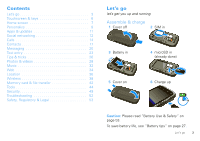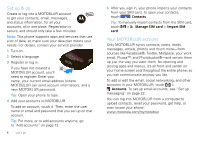Motorola CLIQ 2 User Guide - Page 10
Use & change your home screen, Search, resize, delete - update
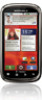 |
UPC - 610214623874
View all Motorola CLIQ 2 manuals
Add to My Manuals
Save this manual to your list of manuals |
Page 10 highlights
Tip: Touch Menu of panels. > Profiles to choose another set Use the widgets, shortcuts, and panels to show what's important to you-whether it's home, work or play. Use & change your home screen On your home screen, shortcuts are icons that open your favorite apps, web bookmarks, contacts, mail labels, or music playlists. Widgets show you news, weather, messages, and other updates. Flick the home screen left or right to open other panels of shortcuts and widgets. • To open something, touch it. Touch Home to return to the home screen. Tip: When you open a widget, touch Menu to show any options or settings (you can choose accounts for Messages, Social Networking, or Calendar widgets). There's more about social networking widgets in "View account updates & features" on page 13 and "Update your status" on page 12. 8 Home screen • To resize Motorola widgets, touch and hold one until you feel a vibration, then release. 08 THURSDAY JULY 3:00 pm to 4:00 pm +2 more Team Meeting: Design Review 1:30 pm to 2:30 pm Lunch with Ray Smith 5th and Broadway 2:00 pm to 3:00 pm Business Plan discussion with team Drag a corner to resize. • To add something or 3:00 pm to 4:00 pm +2 more Team Meeting: Design Review 1:30 pm to 2:30 pm Lunch with Ray Smith change your wallpaper, touch and hold an empty spot until you open the Add to Home screen menu. You can add a folder to organize your shortcuts. • To move or delete something, touch and hold it until you feel a vibration, then drag it to another spot, another panel, or the trash at the bottom of the screen. Search To search, touch Search , use a search widget, or just open your phone and start typing-your phone searches the web and your apps. Text Search Type, then touch. Choose what you search. Voice Search Touch, then speak. To change search settings, touch Menu > Search. > Settings