Motorola CLIQ 2 User Guide - Page 42
G Mobile Hotspot, Advanced, WiFi AP mode, Tap to start, Mobile Hotspot service, Security
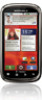 |
UPC - 610214623874
View all Motorola CLIQ 2 manuals
Add to My Manuals
Save this manual to your list of manuals |
Page 42 highlights
avoid unlawful interference with radio signals, do not use the Wi-Fi features in France unless you are indoors. Wi-Fi hotspot Note: You need to subscribe to Wi-Fi hotspot service to use this feature. Contact your service provider. Your can make your phone a Wi-Fi hotspot to provide portable, convenient internet access to other Wi-Fi enabled devices. Note: Keep it safe. To protect your phone and hotspot from unauthorized access, it is strongly recommended that you set up hotspot Security (WPA2 is the most secure), including password. To set up your phone as a Wi-Fi hotspot: Find it: > 3G Mobile Hotspot > Menu > Advanced > WiFi AP mode 1 Touch a setting to modify it: • SSID-Enter a unique name for your hotspot. • Security-Select the type of security you want: WEP, WPA, or WPA2. Enter a unique password. Other users can access your Wi-Fi hotspot only if they enter the correct password. 40 Wireless Note: WEP is the weakest option because it is highly vulnerable to hacking. WPA2 is recommended by IEEE. • Channel-Select a channel that minimizes potential interference. You may need to try different channels after your hotspot is active for a time. 2 Touch Save when the settings are complete. To activate your phone as a WiFi hotspot after you set it up, touch > 3G Mobile Hotspot > Tap to start Mobile Hotspot service. When your Wi-Fi hotspot is active, other Wi-Fi enabled devices can connect by entering your hotspot's SSID, selecting a Security type, and entering the correct Wireless password. Wi-Fi calling You can send and receive calls and messages over any Wi-Fi network, whether at home or on the road-even in areas that have little or no network coverage. Note: Wi-Fi calling uses calling plan minutes. Find it: > Wi-Fi Calling Here, you can turn on Wi-Fi calling and change your settings. Follow the prompts or touch Menu to change your settings.















